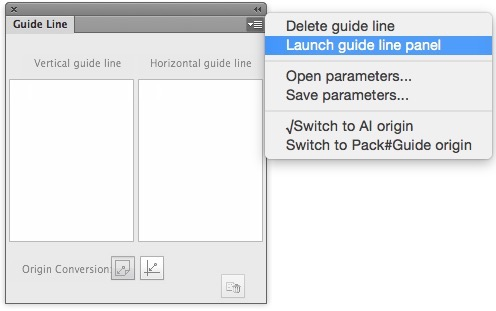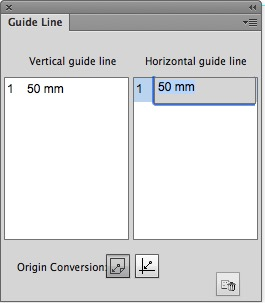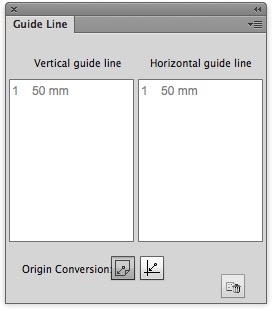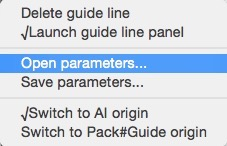Use the Guide Line panel to manage guide lines. For example, add, delete, or modify guide lines, open parameters, save parameters, and convert originals.
Guide Line Management
- Launch the Guide Line panel as shown below:
If the current document has guide lines, the tool will read the guide lines automatically. This includes only horizontal and vertical guide lines. - To edit guide lines, use Adobe Illustrator procedures or change the value of the guide lines in the Guide Line panel.
If guide lines cannot be edited, they will be disabled. - To delete guide lines, use Adobe Illustrator procedures or use the Delete button in the Guide Line panel or use the Delete guide line menu item.
If guide lines cannot be deleted, they will be disabled:
Origin Conversion
Guide lines use Adobe Illustrator's origin point by default. To change the origin point:
- Show the guide lines.
- Click the button to convert the origin point.
To convert the origin point correctly, Guide Line Manager must be used with global coordinate.
Open parameters and Save parameters
Note: When a layer is disabled and cannot be modified, this function is also disabled.
Save parameters exports and saves all guide lines.