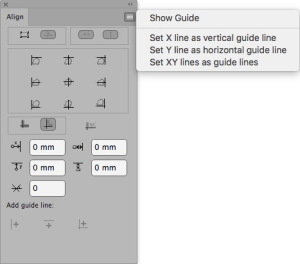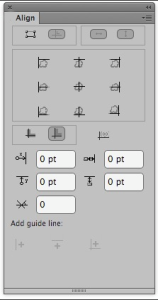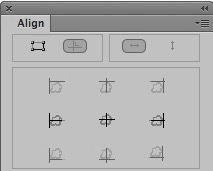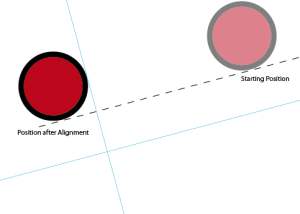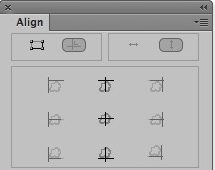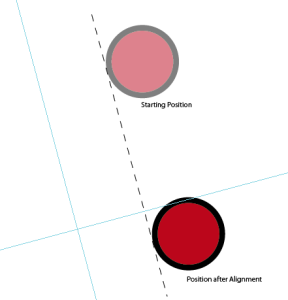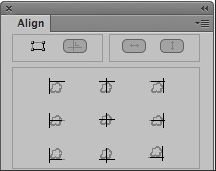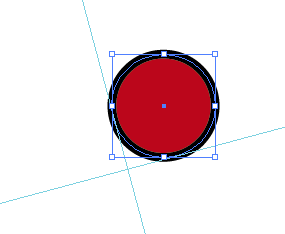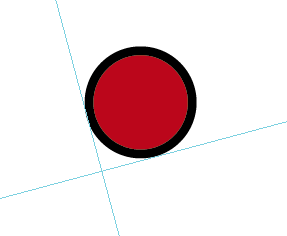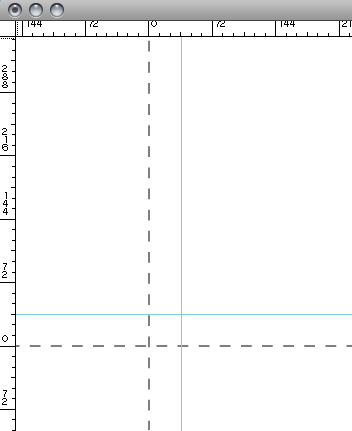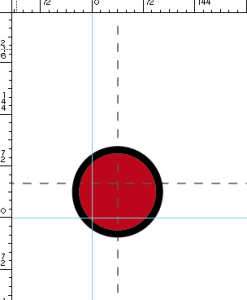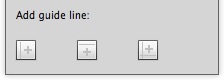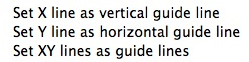- Launch the Adobe Illustrator software and open the document you want to work with.
- In the Illustrator menu bar, from the Window menu, select Prinergy Tools > Tool > Align.
The Align panel has a side menu with various options. Use these buttons to set the alignment of objects with the guides.
Aligns the selected object to the Prinergy Guide. The object will move to align with the Prinergy Guide and the Prinergy Guide will remain where it is.
Aligns the Prinergy Guide to an object. The open mode is defaulted. The Prinergy Guide will move to align with the object and the object will remain where it is.
and cannot be opened at the same time.Moves objects into horizontal alignment.
Moves objects into vertical alignment.
and
Objects will move to keep both horizontal and vertical alignment:
Align to the border line.
Align to the visible border:
The origin of the file aligned to the center of the Prinergy Guide. The origin of the file will be automatically moved to the position of the Prinergy Guide's origin.
For example, use the parameter set: = 36 pt and = 36 pt and then click . The position of the Prinergy Guide is shown in this image:
The dotted lines indicate the origin of the file. The horizontal and vertical distances between the origins of the Prinergy Guide and the file are both 36 pt.Horizontal offset between origins of the Prinergy Guide and the file. The right direction is positive. Vertical offset between origins of the Prinergy Guide and the file. The upward direction is positive. Vertical offset between the object and the Prinergy Guide after registration. The right direction is positive. For example, given the following parameter set: = 18 pt and = -18 pt, the object is aligned with the upward right side of the Prinergy Guide and with the border line as shown here:
Horizontal offset between the object and the Prinergy Guide after registration. The upward direction is positive. The rotation angle of the Prinergy Guide. The rotation angle of the Prinergy Guide ranges from -45° to 45°. After setting the alignment of objects with the guides, click one of these buttons to perform the alignment.
If no object is chosen, the Prinergy Guide position corresponds to the Adobe Illustrator alignment guides.The Prinergy Guide aligns to the top left side of the object.
The Prinergy Guide aligns to the upward direction of the object.
The Prinergy Guide aligns to the top right side of the object.
The Prinergy Guide aligns to the left side of the object.
The Prinergy Guide's origin aligns to that of the object.
The Prinergy Guide aligns to the right side of the object.
The Prinergy Guide aligns to the bottom left side of the object.
The Prinergy Guide aligns to the downward direction of the object.
The Prinergy Guide aligns to the bottom right side of the object.
The object aligns to the top left side of the Prinergy Guide.
The object aligns to the upward direction of the Prinergy Guide.
The object aligns to the top right side of the Prinergy Guide.
The object aligns to the left side of the Prinergy Guide.
The origin of the object aligns to that of the Prinergy Guide.
The object aligns to the right side of the Prinergy Guide.
The object aligns to the bottom left side of the Prinergy Guide.
The object aligns to the downward direction of the Prinergy Guide.
The object aligns to the bottom right side of the Prinergy Guide.
Add guide line
Note: If the current Prinergy guide line has an angle, you cannot add a guide line.
- Fix the Prinergy Guide at the location you want to add guide line.
- Click one of the Add guide line buttons or, from the side menu, select one of the guide line options.
Set X line as vertical guide line: Add a vertical guide line at the vertical line position of the Prinergy Guide.
Set Y line as horizontal guide line: Add a horizontal guide line at the horizontal line position of the Prinergy Guide.
Set XY lines as guide lines: Add two guide lines, one as a vertical guide line and the other as a horizontal guide line.