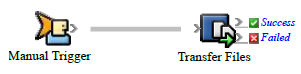Use the Transfer Files action to create a rule that sends files to another rule in another Prinergy system.
- Create the rule that receives the files.
- Open Rule Set Manager, and click New Rule Set.
- On the Events tab, drag an event to the workspace.
For example, in Targeted Events, drag Manual Trigger to the workspace. - On the Actions tab, in Remote Actions, drag Transfer Files to the Action icon.
Double-click the line between the event and action, and set the parameters described in the following table:
In this row
Perform this action
Destination Machine
Type a server name, such as
Server1.Destination Context
Type the context in which the rule set is enabled. If it is enabled in a job context enter the job name or GUID (the globally unique identifier for the job). If it is enabled in System context leave the parameter blank.
Rule Set Path
Type the path and name of the rule set that receives the transferred files. The path indicates the groups that contain the rule set in Rule Set Manager—for example,
MyGroup/AddRemoteInputFiles.File Paths
Type the paths of the files that you want to transfer. Separate the paths with semicolons. To transfer all of the files in a directory, type the path of the directory.
Additional Properties
If you want to send additional parameters with the files, expand this area and type the parameters in the String1 to String6 rows.
Advanced Options
Alternate Destination Computers: If you use a failover server, type the name of the server. To identify multiple servers, separate them by semicolons.
Retry Duration: Type how long Prinergy tries to transfer files if the communication fails. For example, Prinergy will try to transfer files for four minutes. If the communication fails in that time period, Prinergy stops trying to transfer the files.
Retry Interval: Type how frequently Prinergy tries to transfer files if the communication fails. For example, Prinergy will try every one minute until the period specified in the Retry Duration parameter.
Bandwidth: Type the level of bandwidth between the two computers. This parameter controls advanced settings such as file compression.- Click OK.
- Save, close, and enable the rule set.
Tip: If you want to send only a list of file paths—without sending the actual files—use the Send Remote Trigger event or the Raise Event tool.