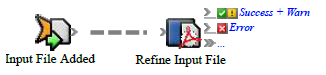You can assign parameters that are not available in Rule Parameters Editor by editing the code.
The code for assigning a parameter to an action looks like this:
Public Sub ConfigureAction( _ByVal triggerEvent AsCreo.PWS.Automation.PrinergyDataModel.InputFileCreatedEvent, _ByVal action As Creo.PWS.Automation.PrinergyDataModel.RefineAction)' --- Assign the value of the action parameter "InputFiles" ---action.InputFiles = triggerEvent.InputFiles' --- Assign the value of the action parameter "ProcessTemplatePath"---action.ProcessTemplatePath = "Storage:Archive:Archive:ArchiveAll"' --- Assign the value of the action parameter "Comment" ---' action.Comment = some value expressionEnd Sub
If a parameter is not assigned a value in the user interface, it appears in the code as a comment. You must un-comment it to give it a value.
Assigning static values
A static value is a value that is the same every time that a rule is fired, such as the process template to use, the e-mail address to send to, the priority to use, and so on.
'--- Assign the value of the Action Parameter "Comment" ----action.Comment = "This is a test comment"'--- Assign the value of the Action Parameter "Priority" ----action.Priority = 2
Assigning event properties
Event properties are dynamic values—they change every time a rule fires. Assign a property of the event to a parameter of the action:
'--- Assign the value of the Action Parameter "Job" ---action.Job = triggerEvent.Job'--- Assign the value of the Action Parameter "UserName" ---action.UserName = triggerEvent.Process.UserName
Assigning strings with embedded properties
You may want to construct a string that combines static values with event property values. This is particularly useful for e-mail messages.
'--- Assign the value of the Action Parameter "Subject" ---action.Subject = ("Failed refine in Job " + triggerEvent.Process.Job.Name+ ".")