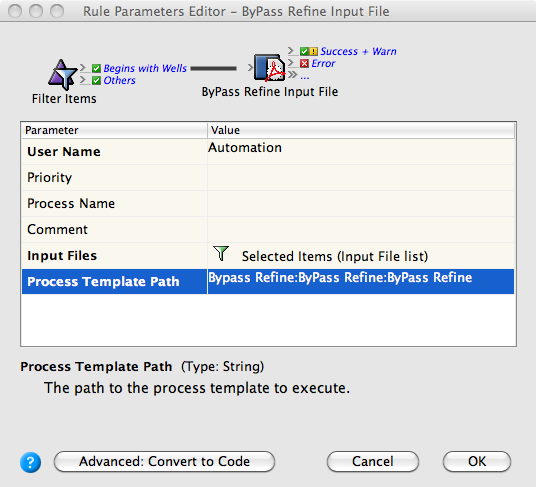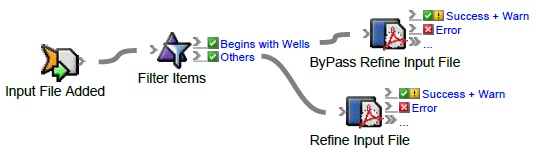- On the Actions tab, locate Bypass Refine: Prinergy Actions > Input File Actions > Bypass Refine Input File
- Drag the Bypass Refine Input File action to the resulting Begins with Wells event.
This means that the Bypass Refine Input File action will be applied only to input files that begins withWells. - Double-click the red line separating Begins with Wells and Bypass Refine Input File.
- In Rule Parameters Editor, verify that Selected Items (Input File list) appears in the Input File list box.
- Click the red text (Enter a Value) in the Process Template Path box.
Click the Edit Value icon (...) to access the Parameter Value dialog box. - In the Parameter Value dialog box, select the following process template: Bypass Refine > Bypass Refine > Bypass Refine. Click OK.
- In Rule Parameters Editor, click OK.
- On the Actions tab, locate Refine Input File: Prinergy Actions > Input File Actions > Refine Input File
- Drag the Refine Input File action to the resulting Others event.
This means that the Refine Input File action will be applied only to input files that do not begin withWells. - Double-click the red line separating Others and Refine Input File.
- In the Rule Parameters Editor, verify that Rejected Items (Input File list) appears in the Input File list box.
- Click the red text (Enter a Value) in the Process Template Path box.
Click the Edit Value icon to access the Parameter Value dialog box. - In the Parameter Value dialog box, select the process template: Refine > Refine > 1stRef-Normz. Click OK.
- In Rule Parameters Editor, click OK.
Overview
Content Tools