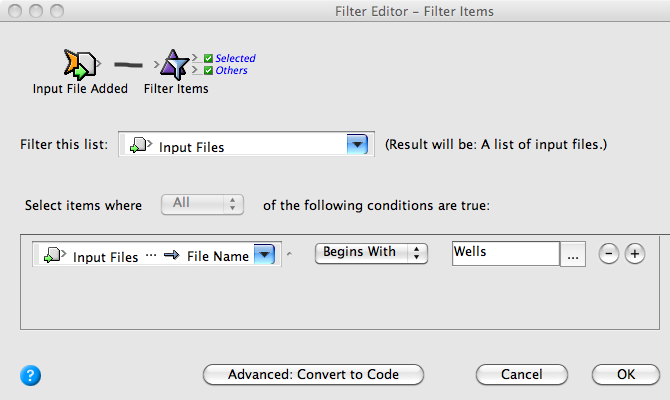- From the Tools menu in Job Manager, choose Rule Set Manager.
- Right-click your <XX>_Rule_Set_Group, and choose New Rule Set.
- On the Events tab, locate Input File Added: Prinergy Events > Input File Events > Input File Added
- Drag the event onto the workspace. This event will start the rule.
- On the Flow tab, locate the Filter action.
- Drag the Filter action to the Action icon (center of the green box).
- Double-click the red line separating the event and the action.
- In the Filter Editor dialog box, in Filter this list, select Input Files.
- Set the following conditions:
- Select Input Files > File Name.
- Select Begins With.
- Type Wells.
This means that the filter will select input files that begin withWellsand will reject those that do not. - Click OK.
- In Rule Builder, change the text of the filter option from Selected to Begins with Wells.
Overview
Content Tools