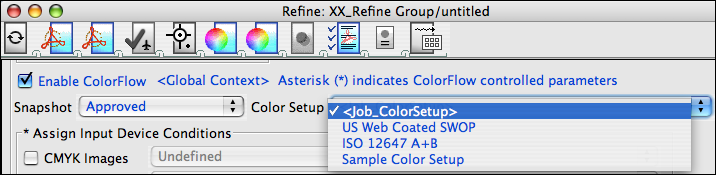The following describes how to create a refine process template that enables the ColorFlow software, and identifies a Color Setup.
- From the Tools menu, choose Process Template Editor.
- Right-click the Refine group, and choose New Process Template Group.
- Name the group
XX_Refine Group(where XX is your initials). - Right-click XX_Refine Group and choose New Process Template.
- In the Refine: XX_Refine Group/untitled process template window, clear the Trap and Thumbnail check boxes.
- Open the ColorConvert section.
- Locate and select the Enable ColorFlow option. This option will use the ColorFlow software every time the refine process template is used.
When you enable ColorFlow, the Snapshot and Color Setup lists become available. - Verify that the Snapshot selection is Approved.
A ColorFlow snapshot captures the state of the entire color database, making its elements available to a Prinergy workflow. By default in Prinergy Workflow Packaging Automation Expansion Pack, the currently approved snapshot is used. Only one snapshot can be in the approved state at any time. - In the Color Setup list, select the job's default color setup <Job_ColorSetup>.
The Color Setup lists all color setups that are associated with the Approved Snapshot. In this case, the <Job_ColorSetup> is the equivalent to the default Sample Color Setup identified at the time the job was created.
The color setup selected in this process template will always be used by input files refined using this process template.
In the *Assign Input Device Conditions* list, deselect RGB Images and RGB Graphics (if they are selected). - From the File menu, select Save.
- Name the process template
XX_CF Refine Template(where XX is your initials). - Click the Create Process Template button.
- Close the refine process template.
- Close the Process Template Editor.