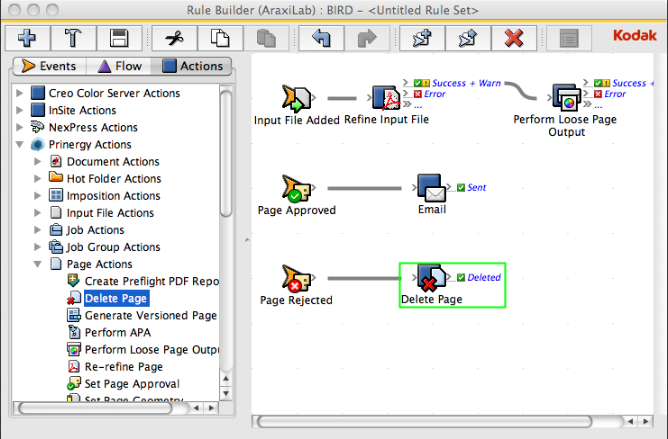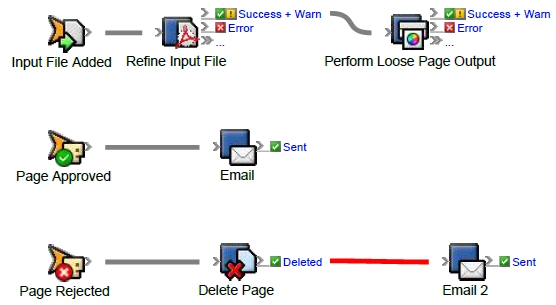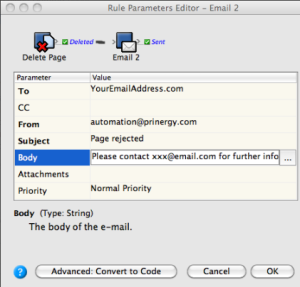This second rule instructs RBA to send an e-mail notification when a PDF page is rejected in Job Manager.
- On the Events tab, locate Page Rejected: Prinergy Events > Page Events > Page Rejected
- Drag the event onto the workspace.
- On the Actions tab, locate Delete Page: Prinergy Actions > Page Actions > Page Approval Changed > Delete Page
- Drag Delete Page to the action icon (center of the green box).
- On the Actions tab, locate Email: System Actions > Email
- Drag Email to the resulting Deleted event.
The Deleted icon represents a resulting event linked to a completed action, in this case, the deletion of a PDF page. - Double-click the red line separating the Deleted event and the Email action.
- In Rule Parameters Editor, in the To parameter row, under Value, click the red text (Enter a Value). Then, to open the Email : To parameter value editor, click the Edit Value (...) button on the right.
- Click the Variables tab.
- Expand the Global Variables list.
- Select the prepress_operators_emails variable, and click OK. The prepress_operators_emails variable appears as the To parameter. Its format is %$prepress_operators_emails%, where the leading and trailing % characters are used to delimit the value as a property or variable reference and the $ character indicates that it is a global variable reference. When the action executes the value of the global variable will be retrieved passed to the action.
- Click the red text (Enter a Value) in the Subject box, and type a subject line.
- Click in the Body box, and type the text that you want to appear in the body of the e-mail.
- In Rule Parameters Editor, click OK.