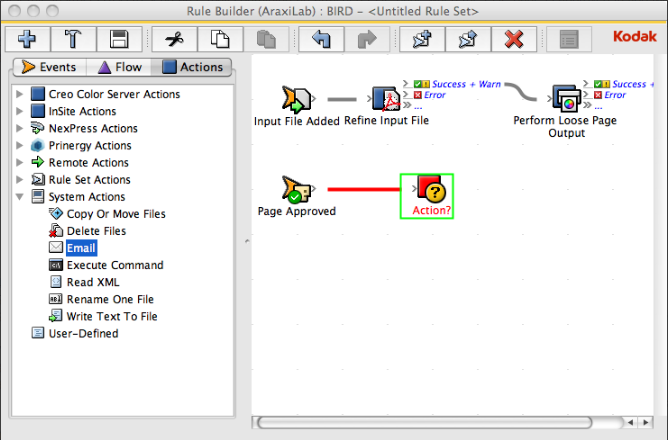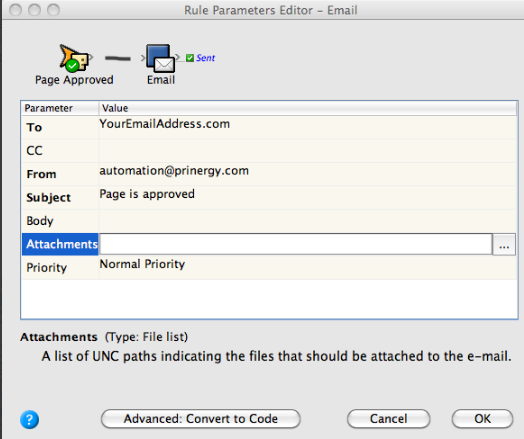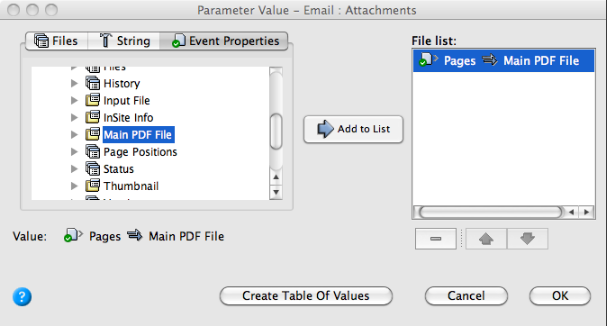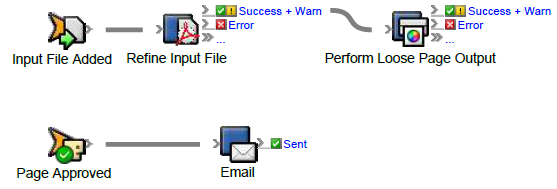In this task, you'll use Rule Builder to build two rules that will be used for the approval or rejection of refined PDF pages. Both rules will contain e-mail actions. The rules will work together and will be triggered by events that occur in Prinergy Workshop.
This first rule instructs RBA to send an e-mail containing an attached PDF page when the PDF page is approved in Job Manager.
- On the Events tab, locate Page Approved: Prinergy Events > Page Events > Page Approval Changed > Page Approved
- Drag the event onto the workspace.
- On the Actions tab, locate Email: System Actions > Email.
- Drag Email to the Action icon (center of the green box).
- Double-click the red line separating the event and the action.
- In Rule Parameters Editor, in the To parameter row, under Value, click the red text (Enter a Value). Then, to open the Email : To parameter value editor, click the Edit Value (...) button on the right.
- Click the Variables tab.
- Expand the Global Variables list.
- Select the prepress_operators_emails variable, and click OK. The prepress_operators_emails variable appears as the To parameter. Its format is %$prepress_operators_emails%, where the leading and trailing % characters are used to delimit the value as a property or variable reference and the $ character indicates that it is a global variable reference. When the action executes the value of the global variable will be retrieved passed to the action.
- Click the red text (Enter a Value) in the Subject box, and type a subject line.
- Click in the Body box, and type the text that you want to appear in the body of the e-mail.
- Click in the Attachments box. Click the Edit Value icon (...) to access the Parameter Value dialog box.
- In the Parameter Value dialog box, click the Event Properties tab.
- Select Event Properties > Pages > Main PDF File.
- Click Add to List. Click OK.
- In Rule Parameters Editor, click OK. View the rule.