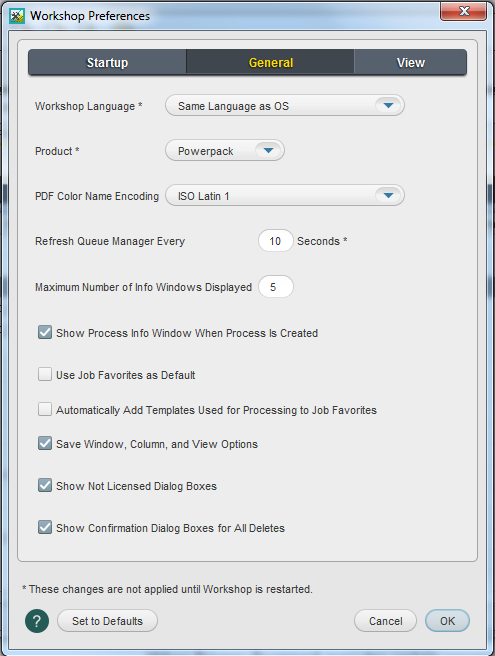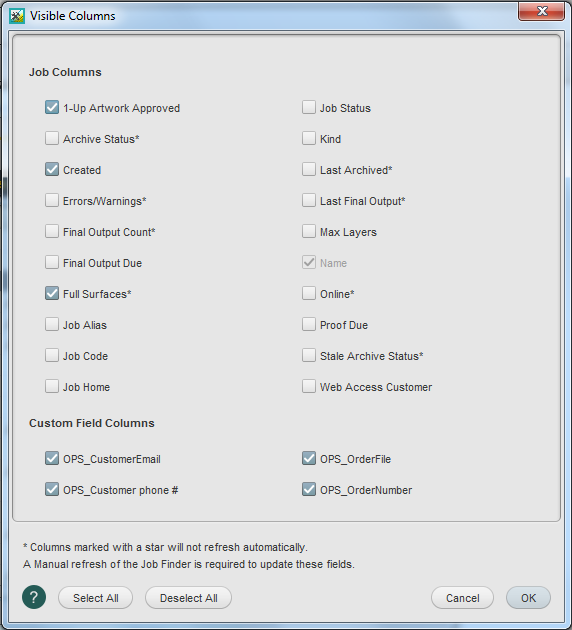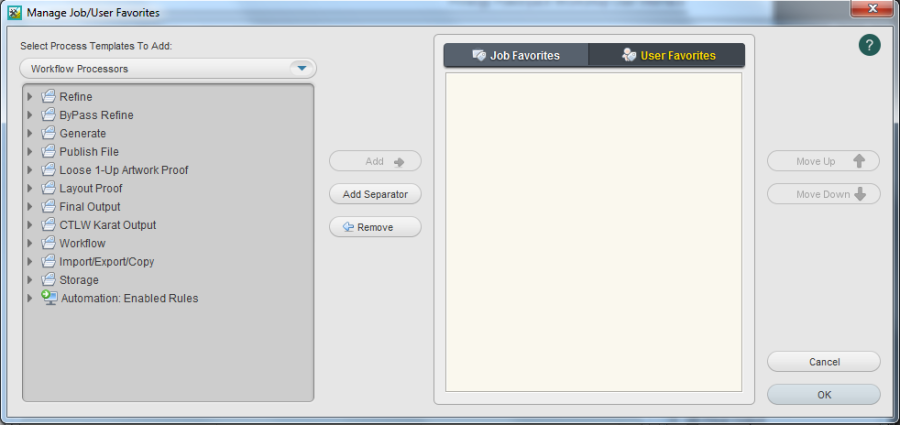You can customize Prinergy Workflow Packaging Automation Expansion Pack Workshop and the information that it displays.
Setting Workshop preferences
By modifying options in the Workshop Preferences dialog box, you can control how Workshop displays information.
Because Workshop saves preference files by logon ID on the workstation, the system maintains your individual preferences even if you share a workstation with other operators. If you use more than one workstation, a unique preference file is saved on each one.
Displaying and hiding columns
Use the Visible Columns dialog box to choose which columns of information will appear in Job Finder or in the different panes of Job Manager.
When Prinergy Workflow Packaging Automation Expansion Pack executes certain processes, it automatically inserts columns with information about the processes.
To show or hide columns, select View > Visible Columns.
Viewing as a list or as thumbnails
In the 1-Up Artworks or Step and Repeats view, you can view PDF 1-up artworks as a list or as thumbnails.
Thumbnails are low-resolution RGB images of the refined 1-up artwork. With thumbnails, you can easily assign and unassign PDF 1-up artworks to a layout plan.
You may find that the list view is more compact and easier to work with once you are familiar with the system.
To switch views, from the View menu, select Thumbnails or List.
Sorting lists by different criteria
To sort entries in a list by different criteria, click a different column heading.
For example, click the Date Refined column heading to sort by the date the file was refined.
Clicking triangles to show or hide lists
To display a list, click a triangle. To hide a list, click the triangle again.
Setting up job and user favorites
You can put frequently used process templates on the Job and User tabs of the Process Templates pane. Process templates on the Job tab are available to anyone who works with the job. Process templates on the User tab are available to you on any job.
To add process templates to the Job or User tab, from the Job menu, select Manage Job/User Templates.