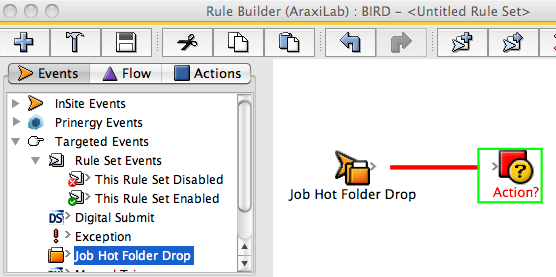In the next three tasks, you'll use Rule Builder to create an RBA rule that uses a hot folder trigger to add and refine an input file. You will then set the rule to generate a preflight report during the refine process and automatically send the preflight report to a destination via e-mail if there is a warning or error status.
- If it is not already open, from the Tools menu, choose Rule Set Manager.
- Right-click <XX>_Rule_Set_Group, and choose New Rule Set.
- On the Events tab, locate Job Hot Folder Drop: Targeted Events > Job Hot Folder Drop.
- Drag the event onto the workspace.
- On the Actions tab, locate Add Input Files . Prinergy Actions > Input File Actions > Add Input Files.
- Drag the action to the Action icon (center of the green box).
- On the Actions tab, locate Refine Input File:
Prinergy Actions > Input File Actions > Refine Input File. - Drag Refine Input File to the resulting added event (onto the Added icon next to the Add Input Files action).
- Double-click the red line separating the Added event and the Refine Input File action.
- In Rule Parameters Editor, in the Process Template Path box, click the red text (Enter a Value).
- Click the Edit Value icon to access the Parameter Value dialog box.
- In the Parameter Value dialog box, select the process template: Refine > Refine > <XX>_Refine_Template .
- Click OK.
- In Rule Parameters Editor, click OK.