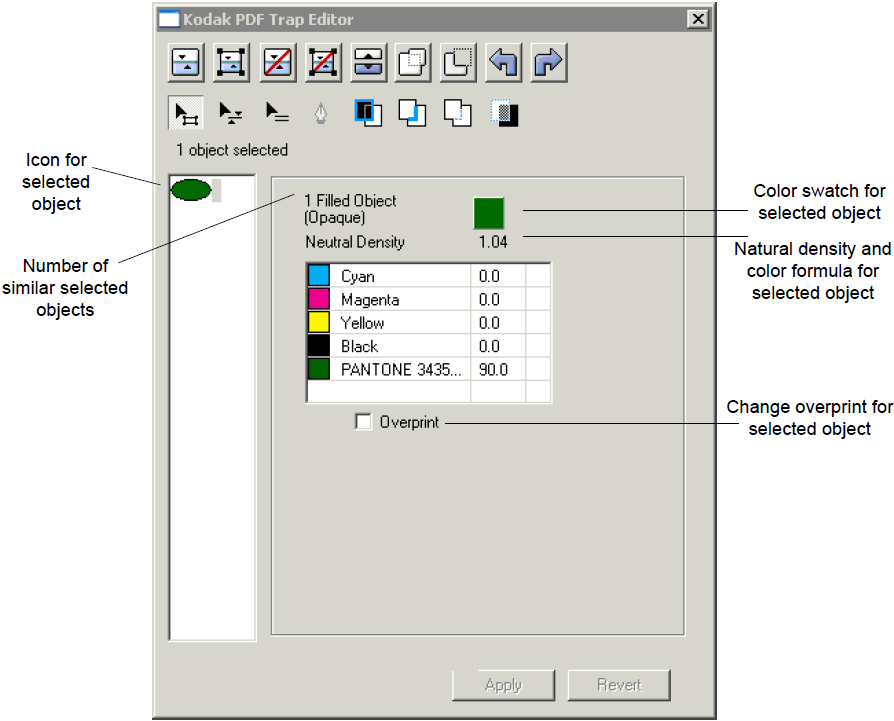You can change an object's overprint state in the Properties Editor.
Changing an object's overprint status is the only change that you can make to an object.
- Open PDF Trap Editor, and select an object in the PDF.
- In the left pane of the Properties Editor, select the object's icon.
- Select the Overprint check box to set an object to overprint—in effect, floating the object over any other objects, traps, and borders in the page, and making any traps for this object unnecessary.
- Clear the check box to remove an overprint and set the object to knock out, or remove, any other objects, traps, and borders under it. You may then have to trap the object.
- Click Apply.
The object is set to overprint or to knock out.
Note: If the object had been trapped previously, setting it to overprint will delete all of its traps.