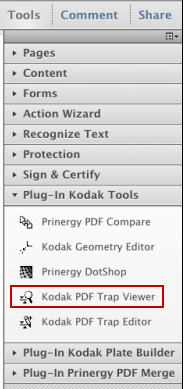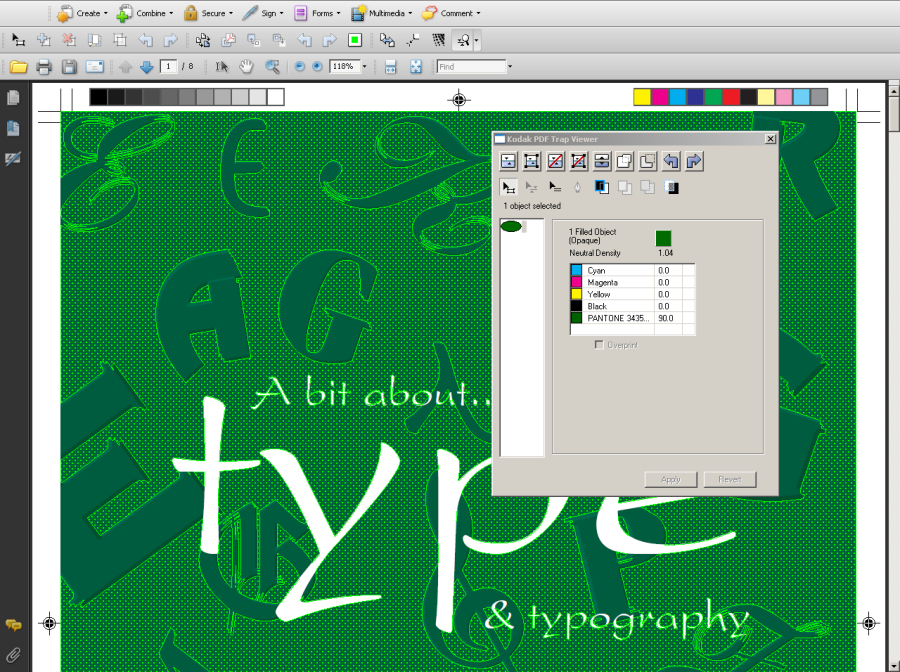PDF Trap Viewer lets you view objects and traps in a PDF file, within Acrobat.
When you start a PDF Trap Viewer session, the Properties Viewer window appears. The Properties Editor and the Properties Viewer look identical; they differ only in the features that are enabled. If you are licensed for both PDF Trap Viewer and PDF Trap Editor, you can switch between them without losing data.
The Adobe Acrobat window displays the contents of the PDF file and the trapping information.
- In Acrobat, click the Kodak PDF Trap Viewer button on the toolbar to start PDF Trap Viewer.
Notes:- In Acrobat 8 or 9, you can also access PDF Trap Viewer by selecting Advanced > Kodak Tools > Kodak PDF Trap Viewer.
- In Acrobat X, select View > Tools > Plug-In Kodak Tools and then select the Kodak PDF Trap Viewer icon from the Plug-In Kodak Tools section of the Tools panel on the right.
- Open a composite PDF file.
The Acrobat window shows the rendered contents of the PDF file. The Properties Viewer is blank at first but shows object and trap properties once objects and traps are selected. - You can drag and resize windows in Acrobat. Make sure you use the standard right-handed button configuration on your mouse when resizing windows.