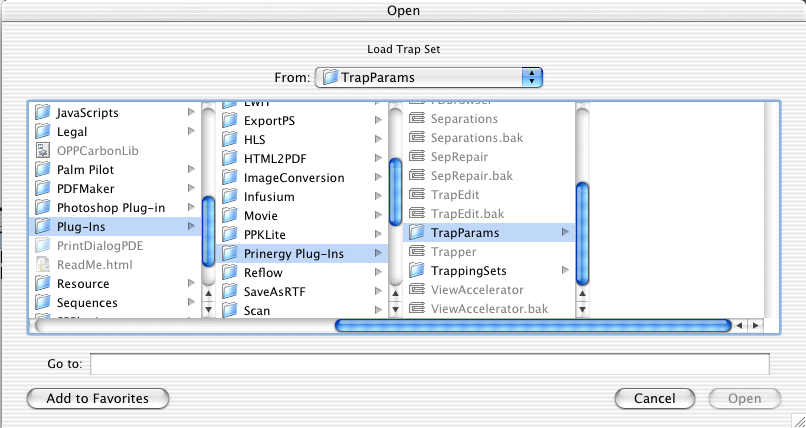You can use a saved trap set to change or regenerate traps in your PDF file.
- Open a file that was refined and trapped in Prinergy, and then edited with PDF Trap Editor.
- In PDF Trap Editor, click Trap page or select items and click Trap the selection.
If the file is a new file from Prinergy, the Trap Set status shows From process template; if the file was edited in PDF Trap Editor, the Trap Set status shows From PDF file. - Click Load.
- In the Load Trap Set dialog box, select an existing trap set in the default
TrapParamsfolder, or in your own last-accessed folder. - Click Open to return to the trapping dialog box. The Trap Set status shows as Trap Set <filename>.
- Check the trapping options, and apply the new trap set to the PDF.
The next time that you open this file and click Trap page or Trap the selection, the Trap Set status will show From PDF file, and the trapping parameters from the last changes applied will appear in the trapping dialog box.
Tip: You can apply different trap sets to different selected objects, traps, and borders in a PDF page.