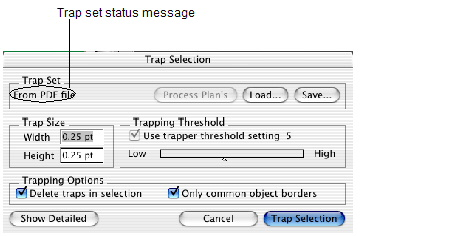A common workflow includes sending a PDF file for refining and trapping in Prinergy, and then checking or adjusting its traps. You can capture the trap settings made for the Trap JTP and make them available in PDF Trap Editor.
- Open a file that was refined and trapped in Prinergy.
- In PDF Trap Editor, click Trap page or select items and click Trap the selection.
For a newly processed file, the Trap Set status in the Trap page dialog box shows From process template. That is, PDF Trap Editor reads a set of trapping parameters from the trapped PDF file, and these are the parameters you see in the Trap page dialog box. - Perform one of the following actions:
- Click Save.
- Make changes to the trapping parameters in the trapping dialog box. The Trap Set status now shows as Modified/unsaved. Click Save.
- In the Save Trap Set dialog box, type a file name no longer than 18 characters for the trap set file.
- Save the trap set file in the default Prinergy plug-in
TrapParamsfolder, or in a folder that you can locate on your network. - Click Save to close the Save Trap Set dialog box.
- (Optional) Check the trapping options, and apply the new trap set to the PDF.
The next time that you open this file and click Trap page or Trap the selection, the Trap Set status shows From PDF file because the file has been trapped by PDF Trap Editor. The trapping parameters from the last changes applied will appear in the trapping dialog box.