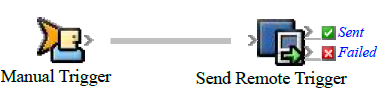Use the Send Remote Trigger action to trigger RBA rules from another computer.
The rule set that you want to trigger must exist and must contain a Remote Trigger root event.
- On the remote computer that will send the trigger (for example, a Prinergy secondary server), open Rule Set Manager, and click New Rule Set.
- On the Events tab, drag an event to the workspace.
For example, in Targeted Events, drag Manual Trigger to the workspace. - On the Actions tab, in Remote Actions, drag Send Remote Trigger to the Action icon.
Double-click the line between the event and action, and set the following parameters:
In this row
Perform this action
Destination Machine
Type a server name, such as
Server1.Destination Context
Type the environment or context in which the rule set is enabled. When specifying a job, either the job name, or a job GUID (the globally unique identifier for the job) can be used. If the rule set is enabled in the system environment or context, the parameter value should be left empty.
Rule Set Path
Type the path and name of the rule set that receives the transferred files. The path indicates the groups that contain the rule set in Rule Set Manager. For example,
MyGroup/AddRemoteInputFiles.
Tip: You can get the exact path by hovering over the rule set in Rule Set Manager.Additional Properties
If you want to send string parameters with the trigger, expand this area and type the parameters in the String1 to String12 rows.
Advanced Options
Alternate Destination Machines: If you use a failover server, type the name of the server. To identify multiple servers, separate the servers with semicolons.
Retry Duration: Type how long Prinergy tries to send the trigger if the communication fails.
Retry Interval: Type how frequently Prinergy tries to send the trigger if the communication fails.- Click OK.
- Save, close, and enable the rule set.