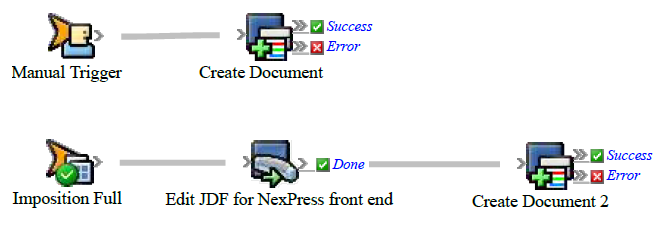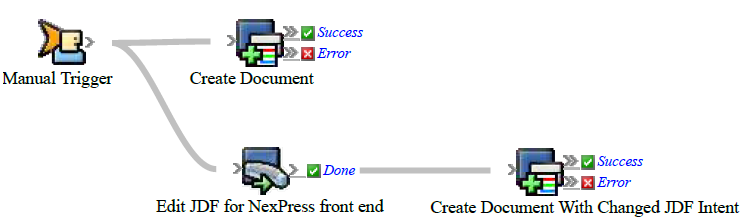Move an action in a rule set (to follow a different event or action) by moving the action's connecting line. You might need to move actions as you work out the correct chain of events and actions in a rule set.
- Click the line between the action and its preceding event or action.
For example, you want to move the Edit JDF for NexPress front end action so that it is started by a different trigger event within the same rule set. Click the line between the Edit JDF for NexPress front end action and its trigger event.
Small squares, or connectors, appear at each end of the line. - Hover over the left connector. When the cursor changes to a hand symbol, drag the left connector and drop it on the new trigger event.
For example, drag the left connector to the Manual Trigger event of the other rule in the rule set.
The Changing Trigger Event message appears, warning you that changing a trigger event for a rule may invalidate existing parameter assignments, and that if this occurs parameter assignments will be reset to default values. The system will try to update any event references in the rule set so that they remain valid. If this is not possible, parameters will be reset. Click OK.