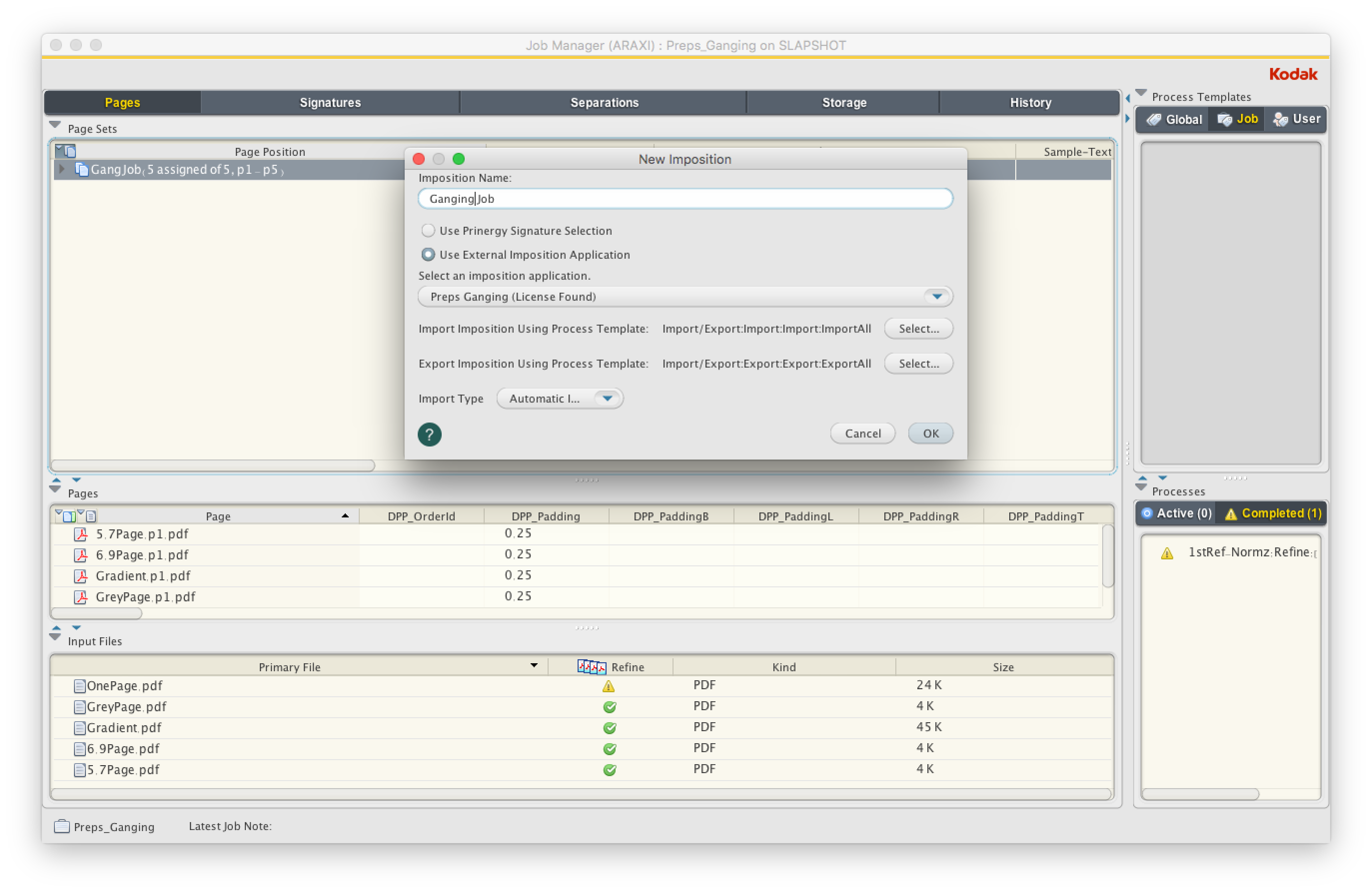Create a layout using Preps Ganging integrated with Prinergy in order to have Prinergy automatically import the layout.
- Refine your files and create a populated page set in your Prinergy job.
- In Job Manager, click File > Create New Imposition.
- In the New Imposition dialog box, in the Imposition Name box, type an imposition name.
- Click Use External Imposition Application.
- In the Select an imposition application box, select Preps Ganging, and click OK.
- In the New Imposition Details dialog box, in the Use Existing Page Set box, select your populated page set, and click OK.
- In the Preps Ganging software, assign your media, stock, and marks and arrange your pages as needed on your press sheet.
The number of pages on your layout must match the total number of pages in your populated page set. For more information about Preps Ganging procedures, see the Preps Ganging documentation. - From Preps, select File > Save and Return to Prinergy.
For a new imposition, Preps creates the imposition file (JDF) and marks files, and Prinergy automatically imports the imposition file and marks files. The imported Preps Ganging imposition files are saved in the <job folder>\System\ImpositionPlans folder. The Preps job, JDF, and marks files are saved in the <job folder>\TransientLayouts\<client computer name> folder.