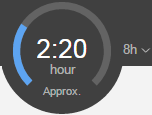The capacity meter indicates how busy the device is based on a calculation of its maximum capacity compared to its current processes.
The colored bar on the capacity meter represents the total processing time for completing the jobs that are currently in the In Process queue. The length of the colored bar reflects the time it will take to process the jobs within the set time period. The total processing time for completing the jobs is also displayed inside the capacity meter.
Note: Jobs that are running on the device but were not submitted from your Prinergy server are represented in the capacity meter with a fixed processing time of 5 minutes.
To set the capacity meter's time period, select the required time period from the menu on the right side of the capacity meter. The maximal time period can be 24 hours. The default capacity time period for each device is defined in Setup and in Administrator when you add the device to the list of devices connected to your Prinergy server. The default time period is an 8-hour shift.
Processing time estimation is calculated according to number of printable surfaces in the document, number of copies selected, and the print speed (device speed) that was set during the device setup in Setup or Administrator for that device.
Note: Speed is defined in Prinergy Administrator as surfaces per hour. For some digital presses, it is necessary to translate the PPM (pages per minute) value of the digital printer to surfaces per hour. For example, 60 PPM = 3600 surfaces per hour.
In the above example, the capacity meter's time period is set to an 8-hour shift and the total processing time for completing the jobs that are currently in the In Process queue is 2 hours and 20 minutes.