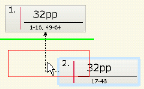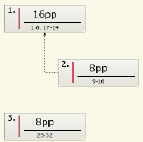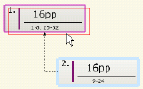You can edit the binding styles and section sequence using your drag and drop.
Requirements: Define the product intent, and view it in the Assembly workspace.
After selecting a task in the Assembly view, perform one of the following tasks.
Change the section sequence or binding type
As you drag, a guideline and wireframe section box indicates the nearest drop point. For example, drag a saddle-stitched section to the left to convert it to a perfect-bound section:
Create a part with mixed binding styles
In this example, one section is saddle-stitched to another, and the resulting booklet is perfect bound to the third section.
The Binding Style in the Properties pane for section 1 will display a value of Mixed, and the page range is dynamically updated.
Combine two sections and their page counts
Dragging a section onto another section creates one merged section—drop the dragged section when the target section becomes highlighted:
The section properties and page ranges are automatically updated in all applicable panes when you change the section binding styles, page counts, and sequential position within the part.