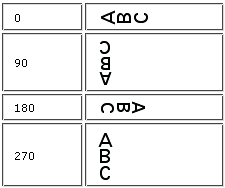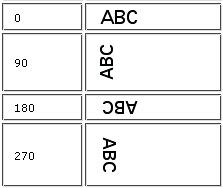When setting text mark properties, you can type plain text and optionally include text-mark variables that derive their values from a variety of sources. You can also set default font information on the Marks tab in the Preferences dialog box.
Note: Set the default text-mark font properties on the Marks tab in the Preferences dialog box.
Text
Type the mark text, which can include text-mark variables such as $Job_Title.
Text Size
Type the text height in points.
Script
Select Roman or CJK to set the corresponding text-mark font that is defined on the Marks tab in the Preferences dialog box.
Rotation
Select the number of degrees to rotate the mark image clockwise around the mark anchor point.
Vertical Text
Select this check box if vertical characters will be used in the marks. The appearance of vertical characters depends on the mark rotation.
Rotation when Vertical Text is selected:
Rotation when Vertical Text is not selected:
Flat Identifier Text
Select this check box to place the text mark in the same place on each press-sheet side. For example, you might use this mark to identify the color separation per plate, using the $Color or $ColorNum text-mark variable.
Text Anchor
Click a reference point on the diagram, which represents the left edge of the first text-mark character.