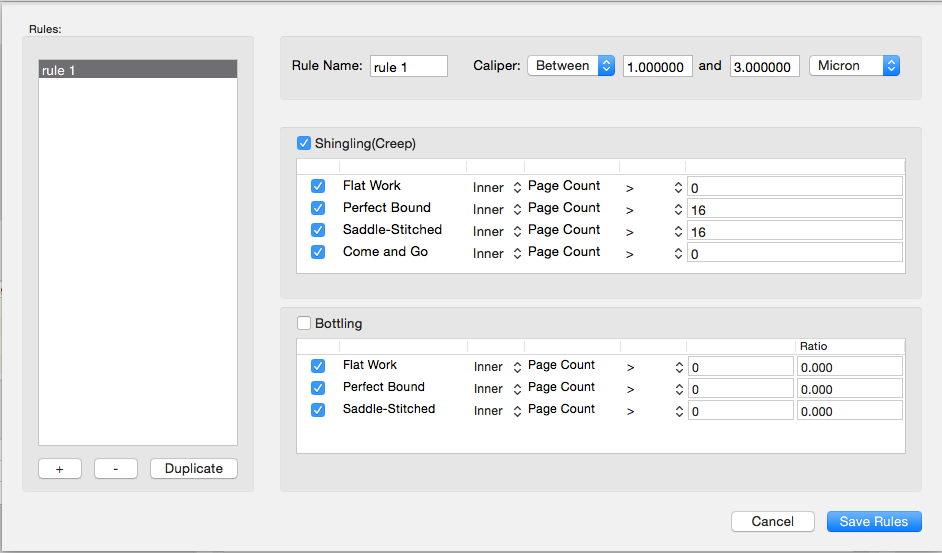Use the Shingling and Bottling Rules Editor to create the rules for applying shingling or bottling automatically to job parts.
- Select Resources > Shingling and Bottling Rules Editor.
- To add a new rule, click +.
In the rule settings, configure the criteria for the new rule.
Rule Name Caliper The caliper of the stock that the rule applies to. Shingling and/or Bottling To enable them, select the Shingling and/or Bottling check boxes. Shingling (Creep) Select the binding styles the rule applies to and set the criteria. Select Inner, Outer, or Both. For each binding, set the page count the rule applies to. Bottling Select the binding styles the rule applies to and set the criteria. Select Inner, Outer, or Both. For each binding, set the page count the rule applies to. Set the Ratio for each binding style. - Save the rule.
When the rule is saved, it will appear under the Stock resources if it applies to the stock. Under the Stock Properties column, it will indicate Automatic Shingling and/or Automatic Bottling.
Note: References to Automatic Shingling or Automatic Bottling in the Stock resources pane do not mean that shingling will be automatically applied to every job that uses that stock. Shingling or bottling will be automatically applied only if the Job has Auto Shingling or Auto Bottling enabled. - To apply the rule perform one of these actions:
- To apply the rule manually, in a Job Layout Details dialog box, select Auto Shingling or Auto Bottling.
- To apply the rule automatically, in your Preps profile, set -AUTOSHINGLING and -AUTOBOTTLING to YES. When new jobs are created, the Auto Shingling and Auto Bottling will be automatically set in the Job Layout Details.