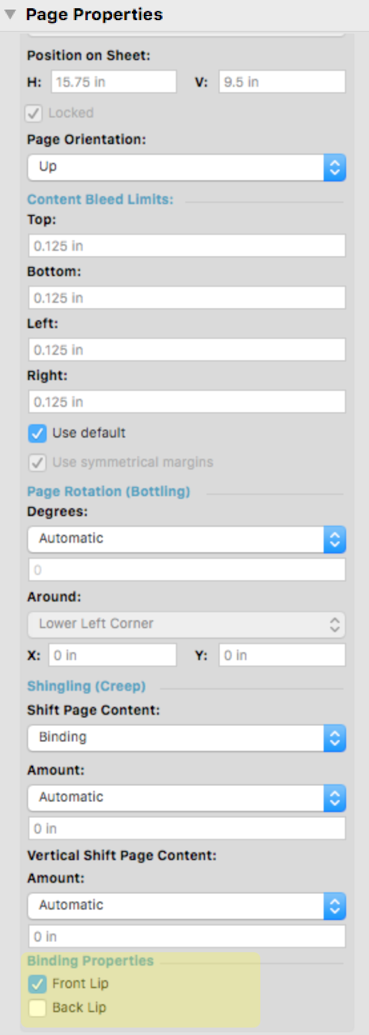In the Press Runs workspace, select a page, and, in the Properties pane, select the Template Page tab to display its settings. Template pages define the positioning of content pages on press-run layouts. At the bottom of the Template Page Properties pane are the options for Binding Properties.
You can use page Binding Properties to control how sections are finished. You can enable these settings for all template pages, and when saved as a custom fold pattern Preps will use these settings to determine which pages will be on the front side of a folded section and which will be on the back side of a folded section.
To enable the feature you need to add this setting to the configuration file:
-SPLITSECTIONUSINGBINDINGPROPERTIES:YES
Generally this is required only for manually numbered impositions when Preps does not split the folded section the way you expect or need it to be split.
Example for using this feature
- Create a 3x1 imposition.
- Number the front pages 5, 4, and 1, from left to right.
- Use the page select tool to select page 1.
- In the Page Properties pane, under Binding Properties, select the Front Lip check box.
- Use the page select tool to select pages 4 and 5.
- In the Page Properties pane, under Binding Properties, select the Back Lip check box.
- Save as a custom fold pattern.
- Create a new Saddle Stitched imposition.
- Add the custom folding pattern saved in step 7.
- Add a another section (JDF-F8-7) to the job.
- In the Assembly view, notice how section 1 is split.
Pages 1-2 are on the front of the section and 11-14 make up the back part of the section.