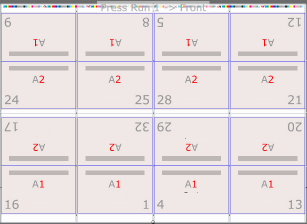Use this 2-up layout of different sections to produce two stacks of identical books that require fewer plates and less makeready time, compared to 2-up layouts of identical sections. Come-and-go jobs are often printed on web presses and finished on 5-knife trimmers that can cut out two books at once.
- In the Pages view, set up the product run list with the required number of PDF pages.
- If you are using the Press Runs view (without using the Assembly view):
- Use the Search tool to specify Come and Go in the Binding Style list.
The Templates list is filtered to display only come-and-go templates. - Right-click a template and select AutoSelect.
- Use the Search tool to specify Come and Go in the Binding Style list.
- If you are using the Assembly view, set up a product and part:
- Set up the part with the same number of pages as the run list.
- In the Binding Style list, select Come and Go.
- Select the number of pages for the Largest Section to automatically create the necessary number of sections.
- Select the Press Type (Sheetfed or Web).
If you select Web, specify the number of webs. - Set other part properties as needed.
- In the workspace, select all the sections.
You can drag a marquee around the sections, or select one section, then press Command/Ctrl+A. - In the Properties pane, select a suitable Fold Pattern.
- Set up other section properties as needed.
- Click Generate Press Runs.
The imposition layouts are automatically generated, and the Press Runs List contains as many webs or sheetfed press runs as needed to accommodate the run-list pages.
The printed signature from one sheet is flipped and stacked on the signature from the other sheet, resulting in two complete books that are still adjoined. One book is "coming" and the other is "going".
The two books are then perfect-bound on a common edge, cut apart, and trimmed.