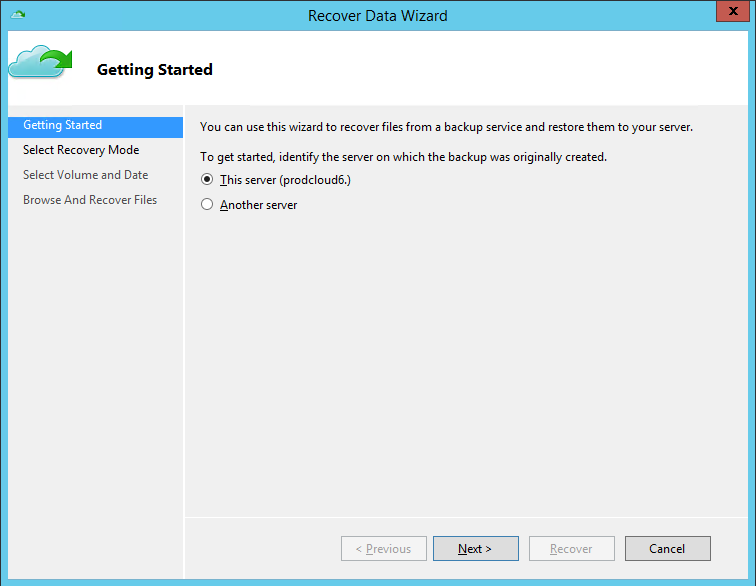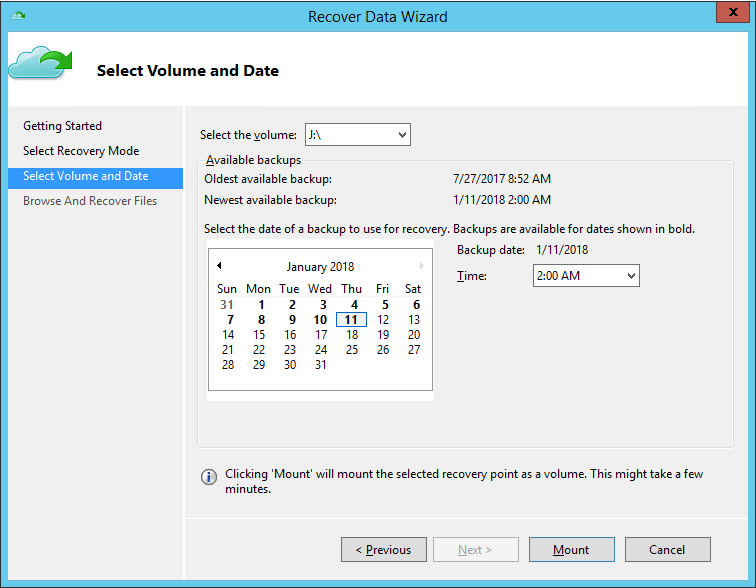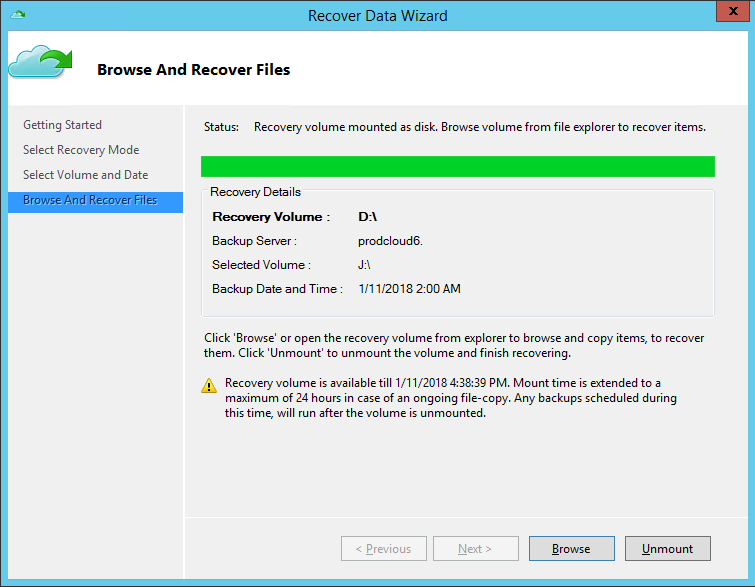- On the desktop of your Prinergy server, double-click the Microsoft Azure Backup shortcut.
- In the Microsoft Azure Backup window that appears, you can view information about your daily backups and recovery actions as well as information about the policies, the next backup, and how many recovery points are available.
- If you accidently lost a file and you want to retrieve it, on the right pane, under Actions, click Recover Data.
- In the Recover Data Wizard that appears, make sure that you select the relevant server and click Next.
- In the Select Recovery Mode window that appears, make sure that the Individual files and folders option is selected, and click Next.
- In the Select Volume and Date window, select the volume that you backed up.
The Wizard displays a menu with the available recovery points. - Select the date in which you lost your file, and click Mount.
The volume is mounted. - Click Browse, locate, and open your
Jobsfolder. - Locate the file that you want to retrieve and drag it to your desktop.
Note: If the backup failed, contact Kodak CEC for assistance.
Overview
Content Tools