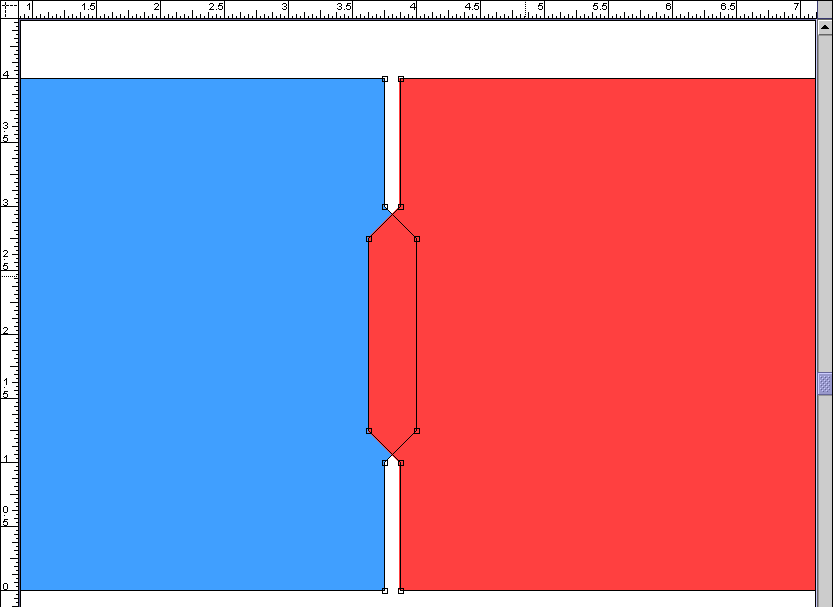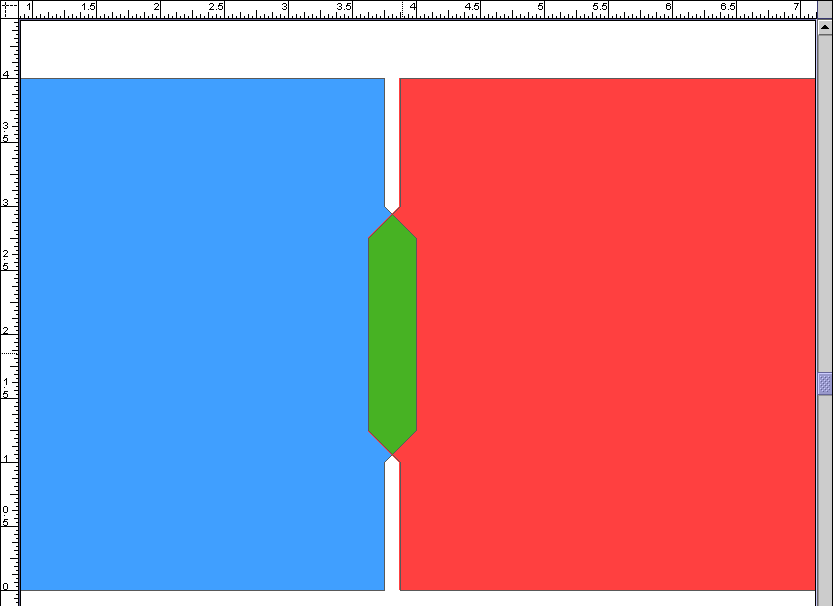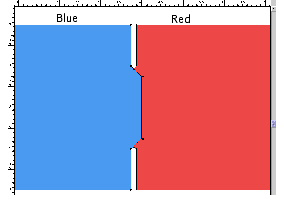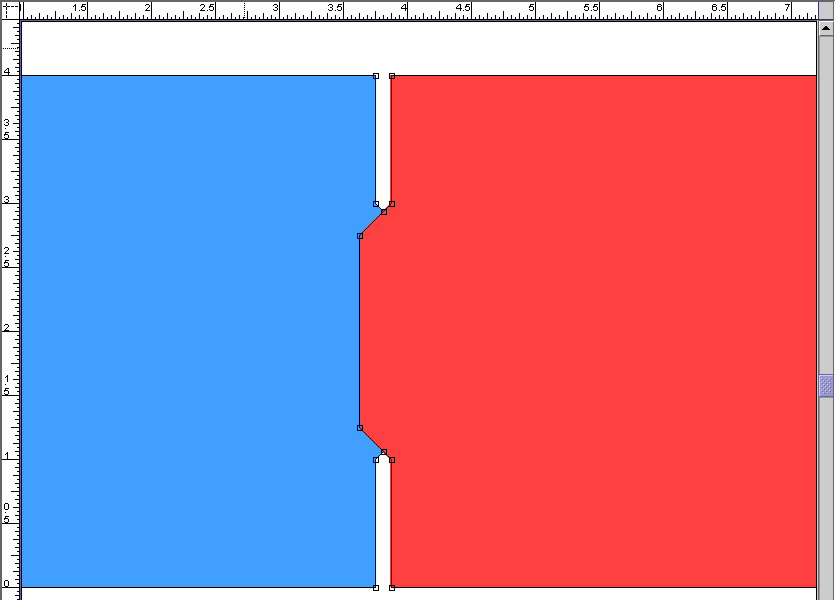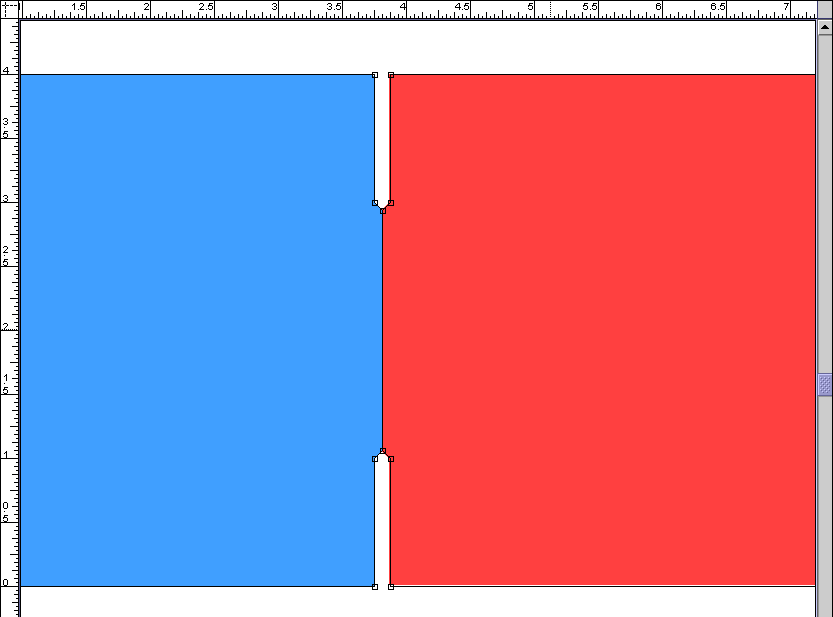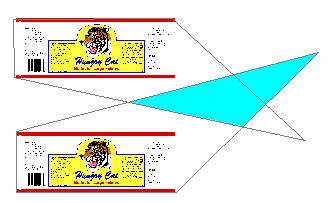When you select the Overlap tool from the main toolbar, Pandora software detects and highlights any overlapping bleeds. You can use the Overlap tool to resolve each of the overlaps. You can resolve the overlap in favor of one artwork.
- On the main toolbar, select the Overlap tool.
- In the layout, click the overlap region, then click the artwork that you want on the top in the overlap region.
You can resolve the overlap by splitting it between two artworks. - On the main toolbar, select the Overlap tool.
- In the layout, double-click the overlap region.
Here is an example of a bleed overlap. The Bleed tool is currently selected, so the overlap is not highlighted.
When you select the Overlap tool, the bleed overlap is highlighted.
If you select the overlap, and select the blue artwork, the overlap is resolved in favor of the blue artwork.
If you select the overlap and select the red artwork, the overlap is resolved in favor of the red artwork.
If you double-click the overlap, it is resolved by splitting the overlap evenly between the two artworks.
If one bleed path overlaps another in such a way as to completely separate one portion of a bleed path, the overlap resolution may not provide the intended result. The following example, while not a realistic situation, illustrates overlapping bleed paths that truncate one another in such a way that overlap resolution may not produce the desired result.