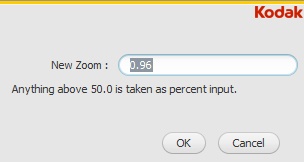CAD Correct provides a number of ways to change the view to focus on one part of the Preview pane.
To zoom in to a part of the Preview pane use one of the following methods:
- From the Edit menu, select Zoom up.
- Press Alt and click the Preview pane.
To zoom out from a part of the Preview pane use one of the following methods:
- From the Edit menu, select Zoom down.
- Press Alt+Shift and click the Preview pane.
To change the view for the entire Preview pane:
- From the Edit menu, select Zoom to.
- In the dialog box, in the New Zoom box, enter a value.
Note: For example, if you enter 0.5, the die will appear in the Preview pane at 50 percent of its size. Any value above 50 is considered a percentage, so you can enter either 0.75 or 75 to view the die at 75 percent of its size. - Click OK.
Mirroring the file
You can mirror the input file when you plan to print on the package interior. Use one of the following methods:
- On the Station tab, select the H check box for horizontal or the V check box for vertical.
- On the Die tab, in the Mirror list, select Horizontal or Vertical.