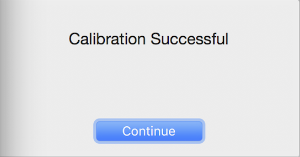Note: Initial calibration to MAX or FIXED luminance will take approximately 15 minutes per monitor. This is expected since our process is more intense than other calibration software. We ensure color accuracy as we display color patches and capture the readings from measured to target. Subsequent calibration will be quicker per monitor; as long as the luminance remains unchanged and stays on MAX or FIXED.
At the Dock, click the Matchprint Virtual folder icon .
Select MVCalibrator and in the MV Calibrate window that appears, on the right-hand side, click .
Select Fixed Luminance Method, and set the luminance level to 200 or 10% below the maximum luminance value.
Note: To enable longer usage of the monitor, a fixed luminance level of 200 is recommended. However, when you calibrate to Max luminance, the software automatically calculates the value to a recommended value, which equals 90% of the max luminance value measured. This value is displayed by the slider.- If you have previously applied a white point adjustment, check the values.
Note: For information about setting the white point adjustment, see Adjusting the White Point of Your Monitor. In the Measurement Device list, select the Eye One or Eye One Display measuring device.
In the Calibrate Expiration box, type the number of days for the calibration to remain valid.
Note: This number cannot exceed 14 days.Click Save.
A message appears, notifying you that the change will require you to calibrate your system.- In the Message window, click OK to continue.
- Select the Settings menu. In the Select Light Source list, select ISO_3664_D50, GTI, or JustNormLicht for the lighting that you are using.
In the MV Calibrate window, select CALIBRATE.
To start calibration, click Go.
Follow the steps as prompted by the software for initializing the colorimeter and calibrating the monitor.
When calibration is complete, the following message appears:
If you have a viewing booth, you must set the viewing booth luminance to match the monitor luminance. Failure to do so may result in a poor color match between hard copy and virtual proofs.
Note: Replace the monitor when it can no longer achieve a luminance level of 120.For information about setting the viewing booth luminance, see the Matchprint Virtual Best Viewing Practices Guide.
Once you have confirmed that the monitor and the Kodak reference proof match, you can use your own reference proof and profiles for color qualification.