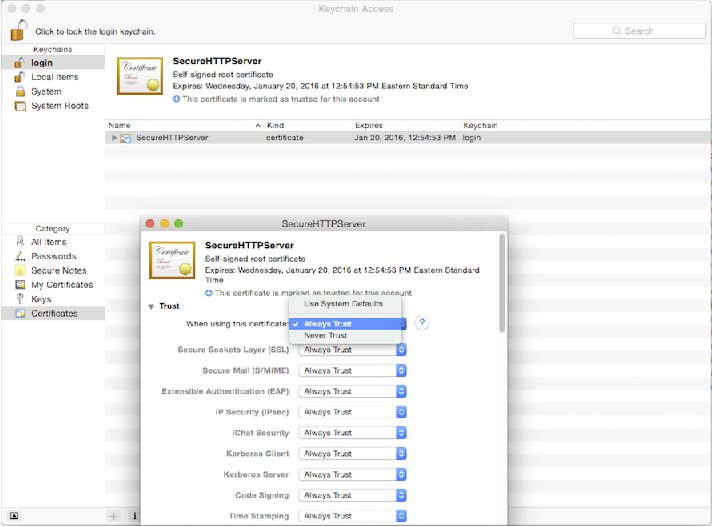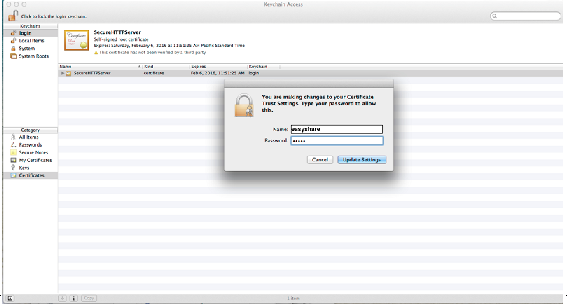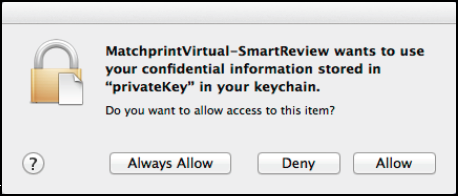Important: You must perform the following steps and configure the Keychain Access settings for Matchprint Virtual 9.2 use with InSite Prepress Portal 9.x. If you do not configure the Keychain settings, an MV connection failure message will be displayed when you click the color indicator in the Safari browser Smart Review window.
Note: While it is not recommended to switch users on Mac, perform the steps for configuring Matchprint Virtual Keychain Access for each of the individual users that use Matchprint Virtual with InSite Prepress Portal 9.x Smart Review.
- In Finder select Go > Utilities.
Open Keychain Access.
In the Keychains pane, select login and in the Category pane, select Certificates.
Double-click the SecureHTTPServer certificate.
In the SecureHTTPServer window, click Trust.
- In the When using this certificate list, select Always Trust.
- Close the SecureHTTPServer window.
Note: You might be prompted to type your administrator credentials. - In the Keychain Access menu, select Quit Keychain Access.
After performing this step, the first time that you open Smart Review after setting up the SecureHTTPServer, in the alert message that may appear, click Always Allow.