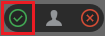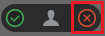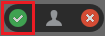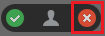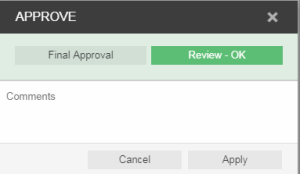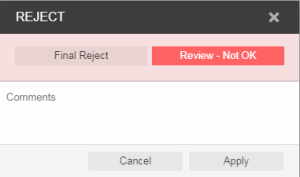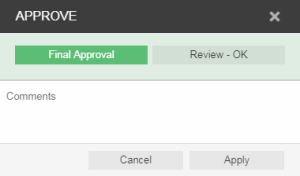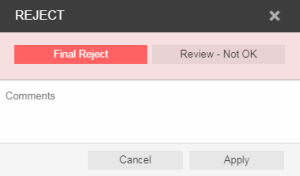You can review, approve, or reject pages in Smart Review or in the job's pages area. In Smart Review, you can also request corrections for pages. In Smart Review, you can review OK or approve only one page at a time. In the job's pages area, you can review OK or approve multiple pages at once.
Requirements: Your job role must include the Give Final Approval right for approving or rejecting pages.
Smart Review
| Review - OK | Review - Not OK |
|---|
- Click Approve.
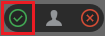 (Optional) Type a comment in the Comment box. - Click Apply.
| - Click Reject.
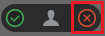 (Optional) Type a comment in the Comment box. - Click Apply.
|
Pages list
| Review - OK | Review - Not OK |
|---|
- Click a page row.
- In the details panel, click Approve.
 In the Approve dialog box that appears, select Review - OK. 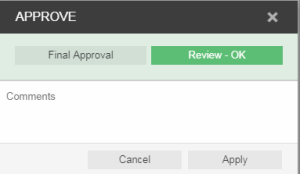
(Optional) Type a comment in the Comment box. - Click Apply.
| - Click a page row.
- In the details panel, click Reject.
 - In the Reject dialog box that appears, select Review - Not OK.
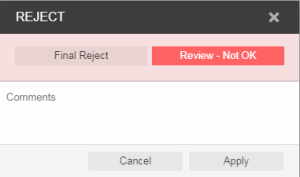 (Optional) Type a comment in the Comment box. - Click Apply.
|
| Set Final Approval | Reject |
|---|
- Click a page row.
- In the details panel, click Approve.
 In the Approve dialog box that appears, select Final Approval. 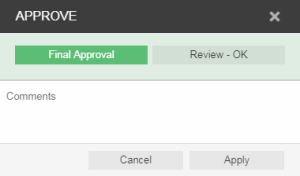
(Optional) Type a comment in the Comment box. - Click Apply.
| - Click a page row.
- In the details panel, click Reject.
 - In the Reject dialog box that appears, select Final Reject.
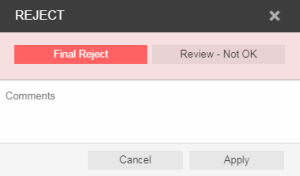
(Optional) Type a comment in the Comment box. - Click Apply.
|
Important: In addition to approving or rejecting a single page, you can select multiple page rows by clicking Select All or by selecting each row. To skip consecutive pages or deselect pages, use the Command key on the Mac and the Ctrl key on Windows-based computer.