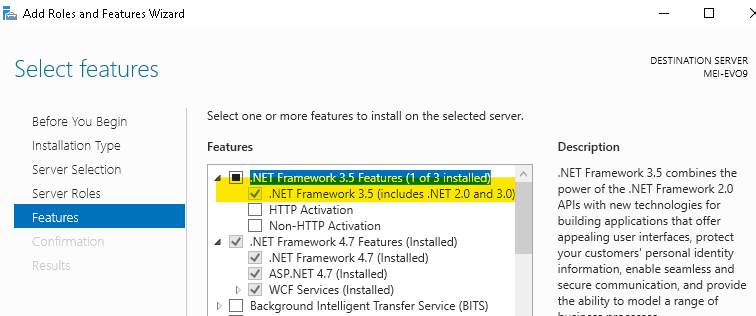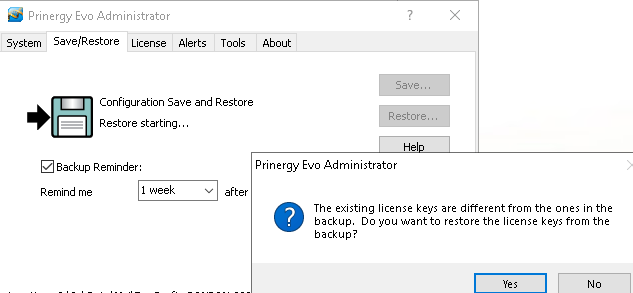Note:
- Evo 9.0 and above Client is not supported with Mac OS. Kodak will offer two instances of Parallels VM for Evo 8.2 and above customers with the subscription bundle contract. See details in Supported client workstations.
- Please install .NET Framework 3.5 prior to Evo 9.0 and above install on the server. There are two options to install and you'll need Administrator right to perform the steps below.
Option #1: From the command line by following the steps below
- Open an elevated command prompt.
- Type the command: Dism /online /Enable-Feature /FeatureName:"NetFx3"
- Once you press Enter, Windows will download and install .NET Framework 3.5
Option #2: Via Windows Server Manager by following the steps below
- Server Manager > Manage > Add Roles and Features > Features
- Select .NET Framework 3.5 and click Install (If Install button is grayed out then it’s already installed. If not, go ahead to Install.)
3. Selecting the Prinergy Evo Tutorials menu under Evo 9.0 and above Help or clicking the blue question marks on the Process Template Tabs point to the old Evo Help. Please go to https://workflowhelp.kodak.com/ and find out more information.
4. Evo 9.0 and above does not support CPSI RIP. If the Saved Configuration has CPSI RIP selected in the Process Template, Evo 10 Restore Configuration would automatically convert the RIP option to APPE RIP.
5. The license key format has changed in Evo 9.0 and above. Please follow the steps below to upgrade your license.
- Stop old Evo (8.x) and write down the License ID number (the "EVxxxxx" number, not the License Key)
- Remove License key from the old Evo License Manager Window
- Save Config (if needed)
- Enter the License ID number and click Retrieve Key button on the new server while installing Evo 9.0 and above
- Restore Config (if needed)
6. If the following message pops up when trying to Restore Configuration in Evo 9 and above, please make sure to click No and call Kodak Support if you still need help.
These release notes describe the changes made in this release of the software. Where applicable, the release notes refer you to additional documents for more information.
- Licensing
- Hardware and software requirements
- Installing and updating Prinergy Evo Workflow software
- Installing Prinergy Evo client software
- Installing Prinergy Evo Client software under Parallels VM running on a Macintosh computer
- Connecting to, installing, and starting the Prinergy Evo Client Software on Windows-based Computers
- Defining your Prinergy Evo system and processing parameters
- Starting and stopping Prinergy Evo client software
- Removing Prinergy Evo client software
- Using the Prinergy Evo Learning Package and User Guides
- New features and enhancements in Prinergy Evo Workflow 10.0
- Fixed bugs in Prinergy Evo Workflow 10.0
- Limitations in Prinergy Evo Workflow 10.0