The displayed color patch demonstrates the effect of your adjustments. The color produced before your adjustment is shown on the left. Your adjustment is shown on the right.
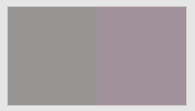
- To display the color patch in a larger view for easier color comparison, click anywhere in the color patch.
- Adjust color cast, lightness, or both by the following:
- Use the lightness (L*) slider
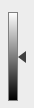 to make the color darker or lighter. You can also enter the L* value directly in the Color Change columns.
to make the color darker or lighter. You can also enter the L* value directly in the Color Change columns. - Use the cast (a*b*) selector
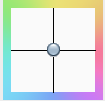 to adjust the color cast. You can also enter the a*, b* values directly in the Color Change columns.
to adjust the color cast. You can also enter the a*, b* values directly in the Color Change columns.