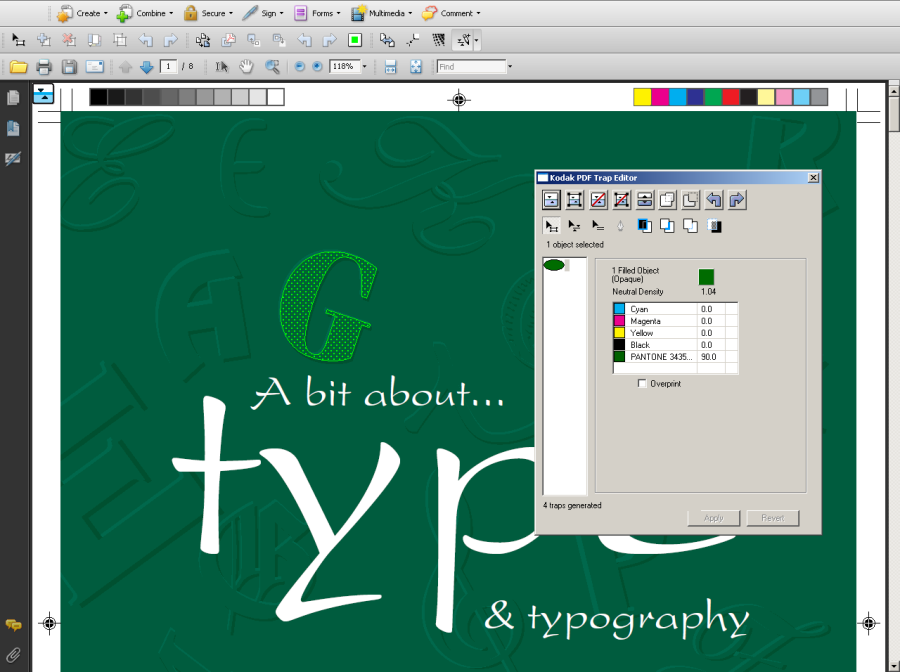The PDF Trap Editor lets you view, select, edit, and generate traps in a PDF file. The Prinergy primary server manages the licenses for PDF Trap Editor.
When you start a PDF Trap Editor session, the Properties Editor window appears.
When you start a PDF Trap Viewer session, the Properties Viewer window appears. The Properties Editor and the Properties Viewer look identical; they differ only in the features that are enabled. If you are licensed for both PDF Trap Viewer and PDF Trap Editor, you can switch between them without losing data.
- n Acrobat, click the Kodak PDF Trap Editor button on the toolbar to start PDF Trap Editor.
Notes:- In Acrobat 8 or 9, you can also access PDF Trap Editor by selecting Advanced > Kodak Tools > Kodak PDF Trap Editor.
- In Acrobat X, select View > Tools > Plug-In Kodak Tools and then select the Kodak PDF Trap Editor icon from the Plug-In Kodak Tools section of the Tools panel on the right
- Open a composite PDF file.
Once a Trap Editor license is obtained:- The Acrobat window shows the rendered contents of the PDF file. Use it for selecting and generating traps.
- The Properties Editor is blank at first but shows object and trap properties once objects and traps are selected. Use this for checking and editing existing traps.
- You can drag and resize windows in Acrobat. Use the standard right-handed button configuration on your mouse when resizing windows.