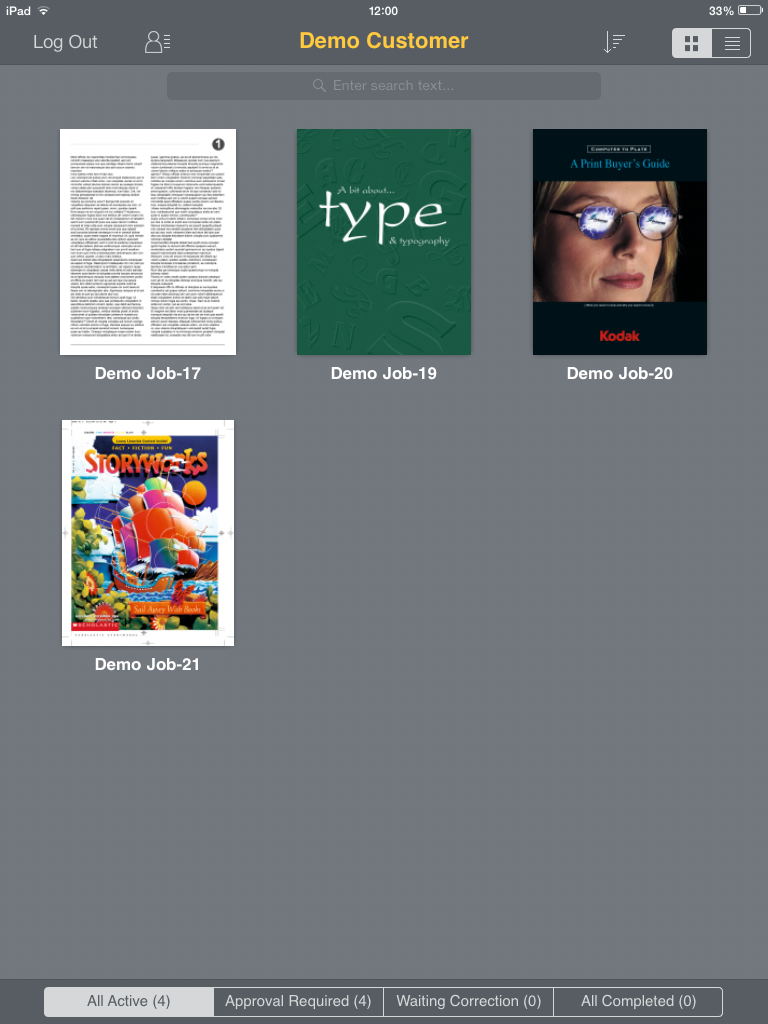You are viewing an old version of this page. View the current version.
Compare with Current
View Page History
« Previous
Version 29
Next »
You can search for jobs and define your view of jobs.
After logging on, the application automatically displays the list of jobs of the first customer in your customer list. The jobs are displayed in a gallery view (default).
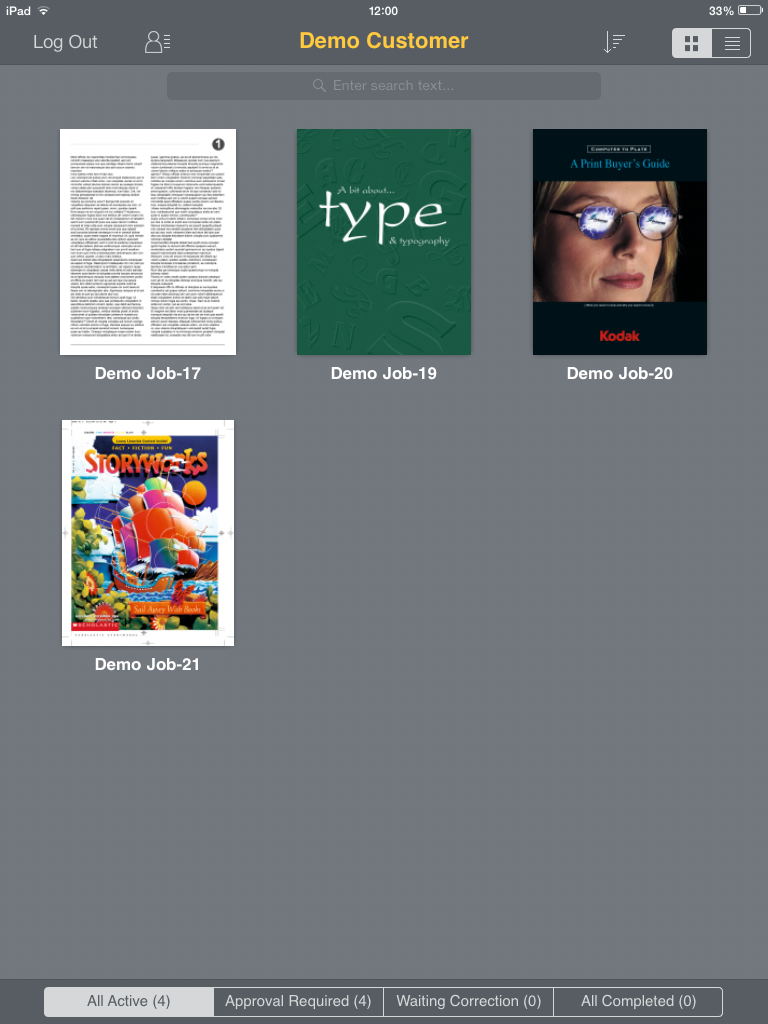
On this screen, you can perform the following actions:
| The required action | Do this |
|---|
View the jobs in a gallery view (Default) | On the toolbar, tap  . . Thumbnails of the first page of each job are displayed. |
| View the jobs in a list view | On the toolbar, tap  . . |
View the customer list and select a different customer | - On the toolbar, tap
 . . In the customer list that appears, tap the name of the required customer.
The list of jobs of the selected customer appears on screen.
Note: The number that appears next to the customer names in the list, indicates the number of jobs
of this customer in InSite. In addition, an alphanumeric scroll bar is located on the right-hand side of the customer list. When
you scroll to a specific letter or number and tap it, the customers that start with the specific letter or
number are displayed.
|
| Sort jobs by name or creation date | - On the toolbar, tap
 . . Tap the required sorting option (Name or Date).
|
| Search for a specific job | - Under the toolbar, tap
 . . Use the onscreen keyboard to enter the name of the job.
A list of jobs that contains the name that you entered appears.
|
Filter jobs by the following statuses: All Active, Approval Required, Waiting Correction, and All Completed | On the bar, at the lower part of the screen, tap the required job filter.
Only the jobs with the status that you selected are displayed. |