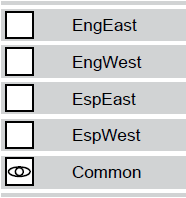Once versioned pages have been successfully generated with Acrobat 6.0 or later, you can view the layered PDF files. Layered PDF files allow you to view all versions of a versioned page in one window.
The layers in layered PDF files do not correspond to layers in the version plan. The following types of layers are available in layered PDF files (Acrobat):
- Base layers—contain base content (This is the same as the base layers that are used in the version plan.)
- Version change layers—contains the content for each version excluding the base content. In other words, a version change layer is a combination of all change layers for a version.
For example, you would see the following layers for the retail catalog scenario.
PDF layers in Acrobat
By default, the layered PDF page opens in Acrobat showing only the error layer (if any) and the base layer. To see the version change layers, select the check boxes beside the corresponding version change layer.
Multiple base layers in Acrobat
When you have more than one base layer in a job, each base layer appears as a separate layer in Acrobat. For example, you are able select the following layers in a layered PDF file (in Acrobat).
Multiple base layers in Acrobat
Important: Often, you will not be able to see two or more base layers at a time because one will entirely cover the others. Ensure that you have selected only one base layer. If you select two base layers to view, the base layer that is listed first in the layers tab appears on top.
In Acrobat, version change layers are grouped according to their associated base layer.
By default, the versioned page opens with only the first base layer visible. To see the other base layers and change layers, select the check boxes beside the corresponding layers.