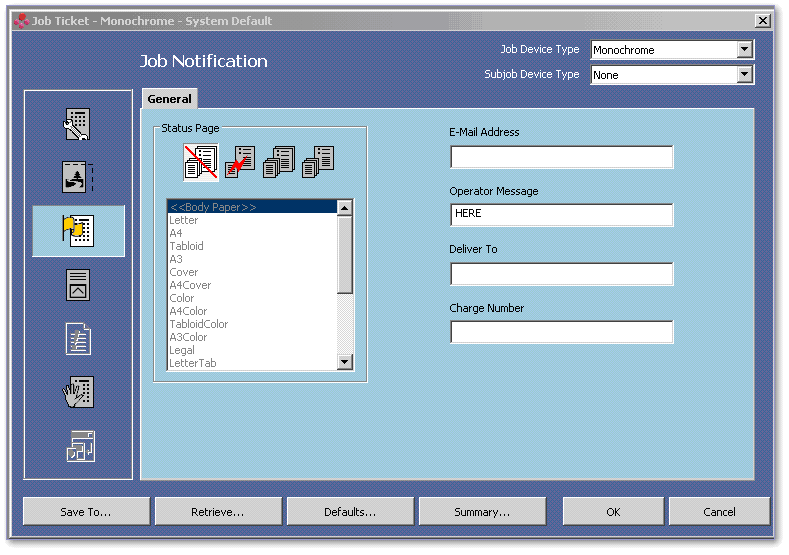You can hold jobs in the Digimaster Job Manager queue by adding a text message for the operator in the SmartBoard job ticket.
For example, this may be useful if you are submitting jobs to the Digimaster from Workshop, and you want the jobs to be held in a queue so the operator can review them before submitting them to print.
If a job does not have an operator message when it is submitted to a Digimaster, it is listed in the Digimaster Job Manager queue and it is processed immediately. After the job is printed, it is removed from the queue.
- From SmartBoard, configure the job ticket setting for the PDF. Type a text message in the Operator Message box. Click OK.
- If a job ticket contains an operator message, the job is listed in the Digimaster Job Manager queue, and the job status column indicates Attention.
To review the job message, click the Job Details button.
The job is held in the queue until the operator manually releases the job. Select the job, and click the Job Controls > Release Job buttons.