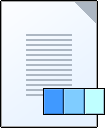When working with pages it is helpful to use thumbnails to see the page content.
When thumbnails appear
To create thumbnails of your pages, refine the input files using a refine process template that has the Thumbnail section selected.
If you want thumbnails after you refine input files, you can generate them by refining the PDF pages withThumbnail selected.
To see thumbnails, select View > as Thumbnails in Job Manager. In thumbnail view, pages are grouped by assignment.
If you edit a page with Adobe Acrobat, thumbnails in Job Manager do not change automatically. If you want to update the thumbnail images, refine the PDF page again.
How thumbnails look
Here are the thumbnails that you may see:
Icon | Meaning | Explanation |
|---|---|---|
Actual | The actual page is shown in miniature. If the page is layered only the top subpage is visible. | |
Too big | The resolution of the thumbnail exceeds the maximum size possible in Prinergy, which is 1 MB. | |
Default | Either of these situations:
| |
Error | The page contains one or more errors. This icon appears even if the thumbnail was not generated.
| |
Layered | The page is layered and more than one page is assigned to the page position. | |
Layered (Layered PDF Versioning) | The page is layered using Layered PDF Versioning (LPV). |
Controlling thumbnails
Control thumbnails in these ways:
- Viewing higher-resolution thumbnails
You can see higher-resolution thumbnails in Prinergy Workshop by selecting Display Large Thumbnails in the Prinergy Workshop Preferences dialog box. Large thumbnails are 24 dpi. The default resolution of thumbnails is 6 dpi.
Thumbnails can be generated with a resolution ranging from 6 dpi to 300 dpi, but thumbnails over 1 MB may cause the thumbnail task of a refine process to fail. The file size of the thumbnail is a result of the combination of PDF dimensions and resolution selected for the thumbnail generation. Therefore, 6-dpi thumbnails can be created for large PDFs, while 300-dpi thumbnails for large PDFs may result in failed thumbnail tasks.
If you display large thumbnails in Prinergy Workshop, make sure that Prinergy creates thumbnails with a resolution of at least 24 dpi. For example, if Prinergy creates thumbnails at 6 dpi and you select Display Large Thumbnails in Prinergy Workshop, the thumbnails will be fuzzy.
You can specify the resolution of thumbnails on the Thumbnails tab of the Configuration Options dialog box in Prinergy Administrator. - Speeding the display by using blank thumbnails
To speed the display of the thumbnails view you can use placeholders instead of real thumbnails. Select Use Default (Blank) Thumbnails in the Prinergy Workshop Preferences dialog box.
This is useful for:- Large jobs in which displaying all generated thumbnails may decrease performance
- Jobs where the page content is similar and thumbnails don't help to distinguish pages such as textual pages
- Make rows even in Thumbnail view
Display thumbnails in even-numbered rows by selecting Show an Even Number of Thumbnails Per Row in All Page Views in the Prinergy Workshop Preferences dialog box. This is useful with reader spreads.
Interaction between thumbnails and proof processes
The JTP that generates thumbnails is the same one that generates proofs. If your installation of Prinergy includes only one Proofing JTP, you can experience delays when generating thumbnails and proofs at the same time.
For example, if a proof takes a long time to generate, it may be queued behind a refine process that includes thumbnail generation. Similarly, if a refine process takes a long time, the thumbnail generation step may be queued behind a proof process.