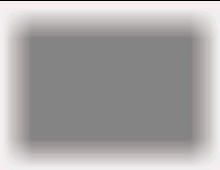An image is often inserted into a layout to be used as a drop shadow for a second image that is placed on top of the shadow image.
Original image | Shadow image | Rendered image |
It is important that the shadow image blend smoothly into the document background. For example, if this image was placed onto an orange background, the shadow should appear to be shaded with the same orange color. By using PDF Transparency features, the drop shadows can achieve this transparent effect.
The QuarkXPress XTension ShadowCaster is often used to construct such drop-shadow images. These drop shadows can also be generated manually if desired.
This feature is controlled by the Make Drop Shadow Images Transparent check box in the Images area of the Normalize section of the refine to PDF process template.
When the Make Drop Shadow Images Transparent check box is selected and the image is identified as a drop shadow, the OPI engine applies the transparency blend effect automatically. The image file names must use a special extension that identifies them as drop-shadow images versus normal (non-drop-shadow) images. The default extension is .shd. For example, the file name shadow.tif would not become transparent. The file name shadow.shd would have transparency applied by the OPI engine. This extension is user-configurable by entering an extension in the Transparent Drop Shadow Image Name Suffix box in the Process Template Editor. This value cannot be blank.
Drop-shadow images can be grayscale, RGB, or CMYK. The most common style is grayscale. You are encouraged to use the TIFF format when saving drop-shadow images.