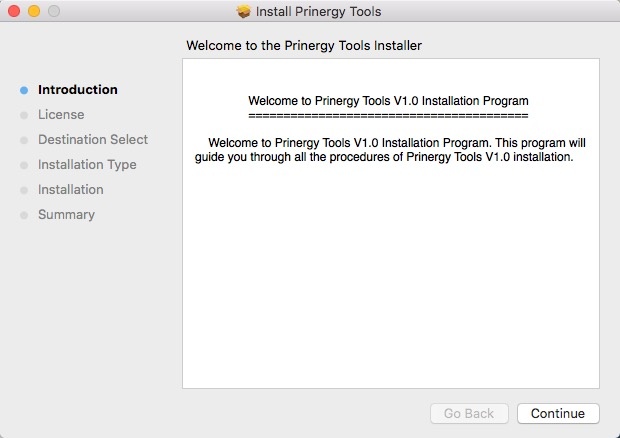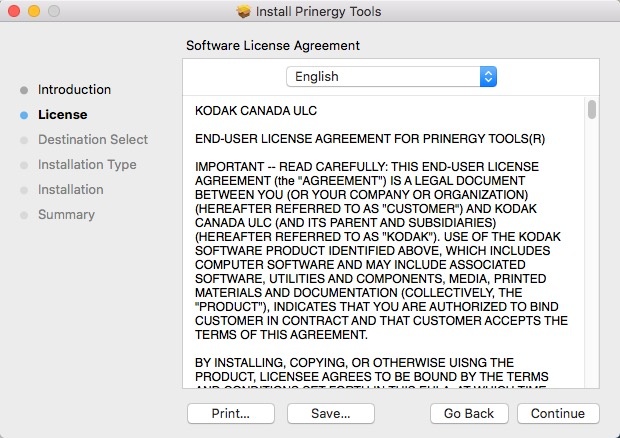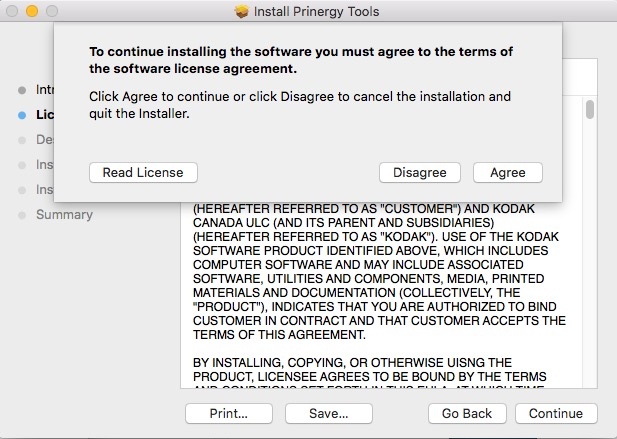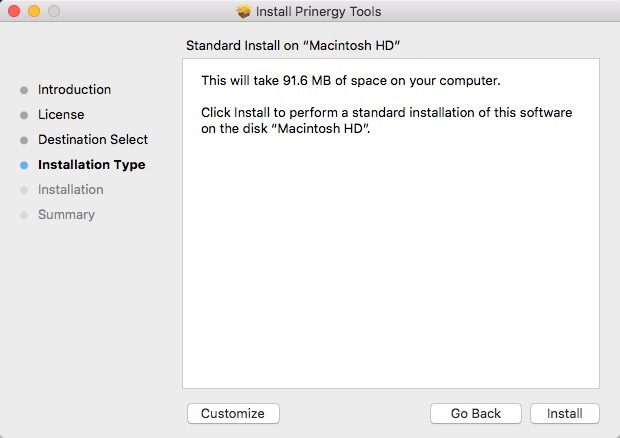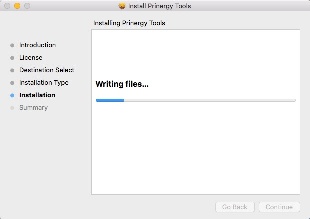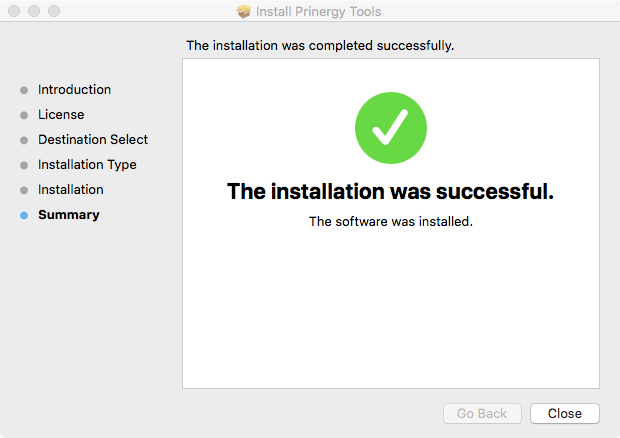- Adobe Illustrator CC2019, CC2020, CC2021 & CC2022
- Intel Multi-Core Processor (supporting 64-bit)
- Mac OS X 10.11 or later (64-bit)
- 4 GB RAM (8 GB recommended)
- 40 GB available hard-disk space
- 1024 x 768 display (1280 x 800 recommended) with 16-bit video card
- If participating, stop the Adobe Product Improvement Program.
- Double-click the
Prinergy Tools.pkg installer. - When the Welcome to the Prinergy Installer window appears, click Continue.
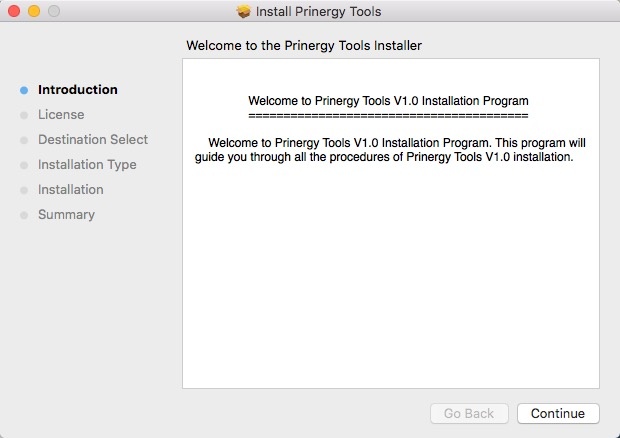
- When the Software License Agreement window appears, you have the opportunity to print or save the license agreement before clicking Continue.
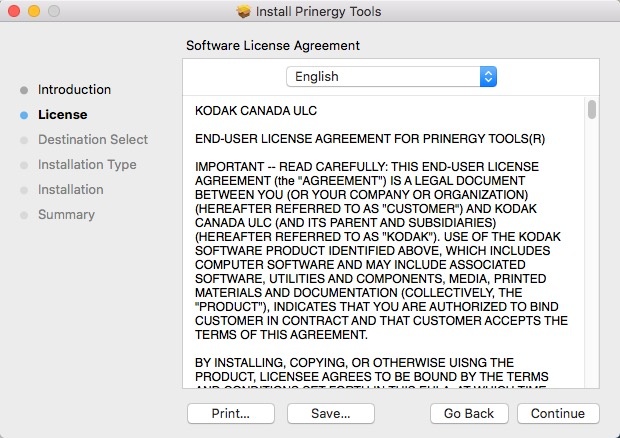
- In the Install Prinergy Tools dialog box, select Agree to continue the installation or Disagree to cancel the installation.
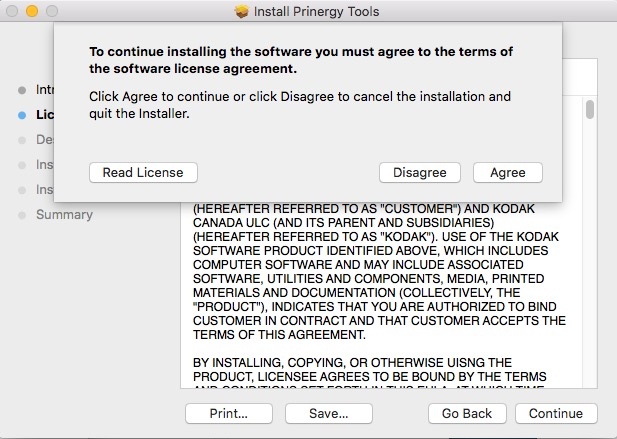
- To perform a standard installation on the Macintosh HD disk, click Install.
Otherwise, click Customize and follow the instructions in the wizard.
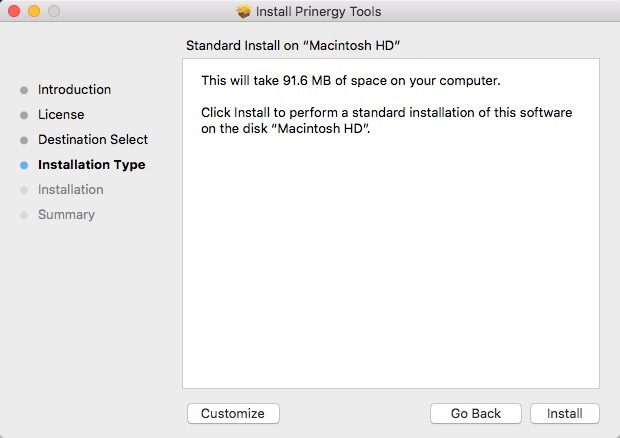
- Follow the progress of the installation.
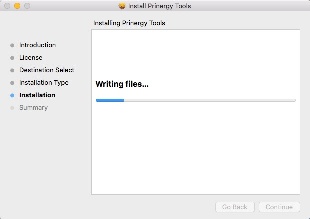
- When installation successfully completes, click Close.
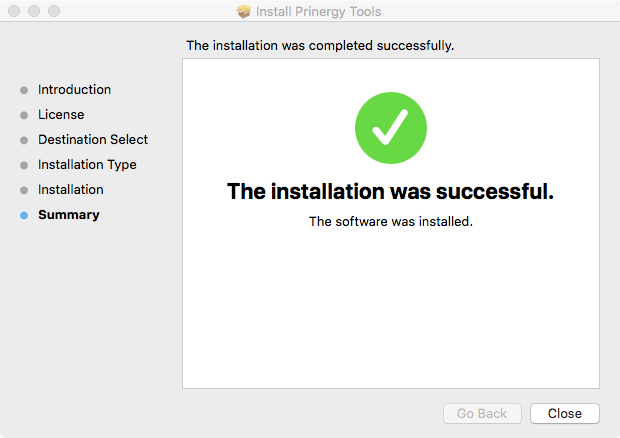
- In the Adobe Illustrator Application folder, open the plug-ins directory.
- In the plug-ins folder, delete the Prinergy folder.
{"serverDuration": 111, "requestCorrelationId": "adfc7a9f121ccc11"}