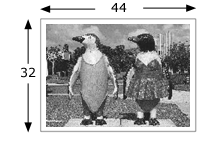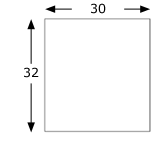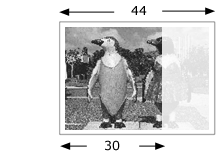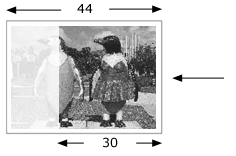Tiling is normally used in proofing or when outputting an image to film.
Tiling must be handled in Prinergy because tiling is not part of the Adobe job ticket specification. Also, Preps cannot output a tiled job ticket (imposition plan).
To handle tiling in Prinergy, create a process template for each tile. In the process template, specify the appropriate amount of offset for each tile. The tiles should have enough overlap so they can be matched.
Example
For example, you want to proof a 32-inch by 44-inch image on a proofing device that can only output a 32-inch by 30-inch sheet.
| |
In this case, two tiles are needed. To create the tiles create two imposition output process templates, one for each tile. In the process templates for both tiles, enter the following settings.
In the Layout section, under Media:
- Set Size to Cut Sheet.
- Type the Max Width and Max Height values. (In our example, this would be 30 inches and 32 inches.)
In the Layout section, under Placement, make sure that the Center Along Width and Center Along Height check boxes are cleared.
For Tile 1, save the process template and output the tile. A tile output with a process template with these settings will automatically be clipped on the right because of the media size. See Tile 1, below.
For Tile 2, enter the same settings in the process template. In addition, enter an appropriate amount of offset in the Shift Along Width box (in the Layout section, under Placement). The Shift Along Width value should not be greater than the width of the media because you want some overlap so you can match the tiles. See Tile 2, below.
Tile 1 | |
| Tile 2 |
For this example, -14 is the Shift Along Width value. The negative sign indicates that the image is shifted to the left. So, the image is shifted to the left along the width by 14 inches. In this case, there will be a 16-inch overlap in the two images output from the proofer.
Using the same technique you can also tile vertically to create a four-tile imposition.