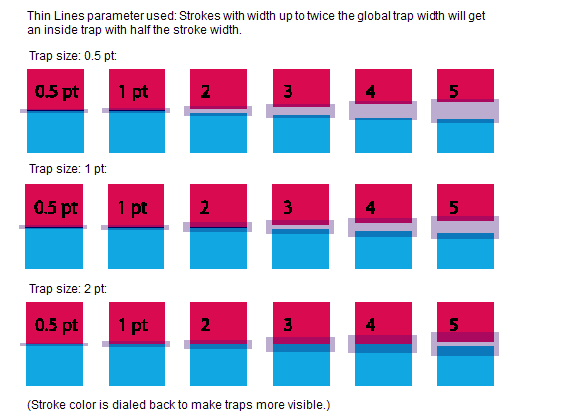You can change the trapping rules for trapping between a stroked line and another object. There are two ways to do this:
- Reduce the size of the inside trap between a stroke and another object.
- Set a black stroke to overprint.
- In PDF Trap Editor, select the Detailed view of the Trap Page or Trap Selection dialog box.
- Click the Thin Lines tab.
- To ensure that objects trapping into a stroke do not either overshoot the stroke or show with a misregister, trim the trap by setting a value for the option Strokes with width up to n times the global trap width will get an inside trap with half the stroke width. The range for <n> is between 2 and 100.
This option ensures that the traps do not extend past the centerline. - Black strokes with width up to n (pt) will be set to overprint. The range for n is 1 to 100 points.