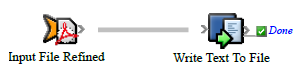Use the Write Text To File action to record information in a text file—for example, to record whether a refine process was successful. Use the action to test rule sets or to record your own history logs.
- Open Rule Set Manager, and click New Rule Set.
- On the Events tab, drag an event to the workspace.
For example, in Prinergy Events > Process Completed Events > Refine Done, drag the Input File Refined event to the workspace. - On the Actions tab, in System Actions, drag the Write Text To File action to the Action icon.
- Double-click the line between the event and action, and set the parameters.
If you leave the Append parameter set to True, new text is added to the file each time the action occurs. If Append is False, a new file is written each time that the action occurs. - Save, close, and enable the rule set.
Tip: To view new lines as they appear in a file without having to open and close the file each time it changes, use the Tail software tool in the Microsoft Windows Server 2003 Resource Kit.