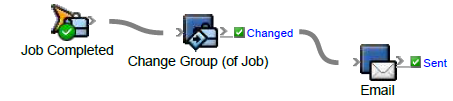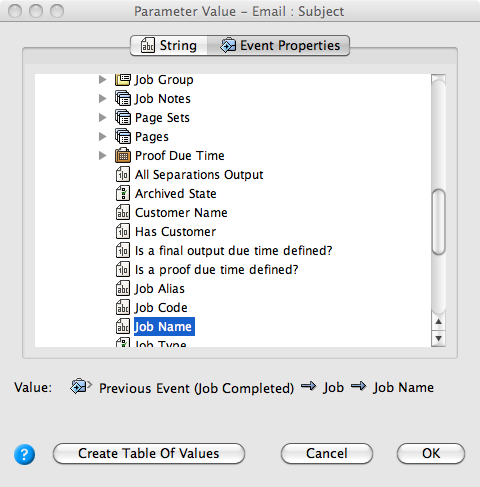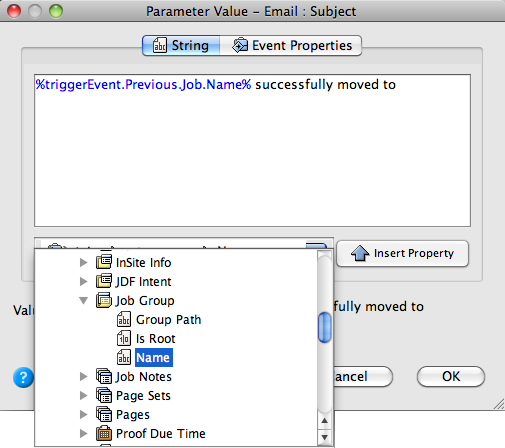The following describes how to generate an e-mail that will automatically display the name of a job that is moved to a specific group. By setting up dynamic information, you cause an e-mail to be sent automatically, reflecting changing job names without operator intervention.
- On the Actions tab, locate Email: System Actions > Email
- Drag Email to the resulting changed event.
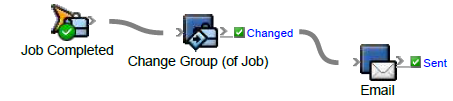
- Double-click the red line separating the event and the action.
- In the To box, select the prepress_operators_emails global variable that you created earlier in the Define a global e-mail address variable task:
- In the To parameter row, under Value, click the red text (Enter a Value). Then, to open the Email : To parameter value editor, click the Edit Value (...) button on the right.
- Click the Variables tab.
- Expand the Global Variables list.
- Select the prepress_operators_emails variable, and click OK.
Note: If you did not complete the Define a global e-mail address variable task, type your own e-mail address.
- In the Subject box, click the Edit Value icon (...) to access the Parameter Value dialog box.
- In the Parameter Value dialog box, select the Event Properties tab.
- On the Event Properties tab, locate the following item: Previous Event (Job Completed) > Job > Job Name
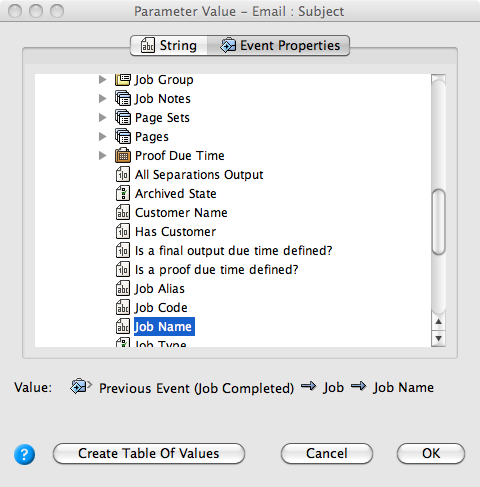
- Click the String tab.
- At the end of the string
%triggerEvent.Previous.Job.Name%, type a space, and then type successfully moved to, and then type another space. - In the (Group Changed) list, locate the following item: Job > Job Group > Name
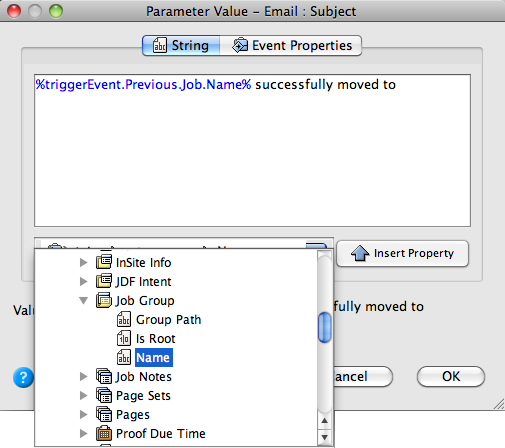
- Click the Insert Property button.
- At the end of the string
%triggerEvent.Job.JobGroup.Name%, type a space, and then type group.

- Click OK.
- In Rule Parameters Editor, click OK.