In the list of jobs (gallery view), tap a thumbnail of one of the jobs.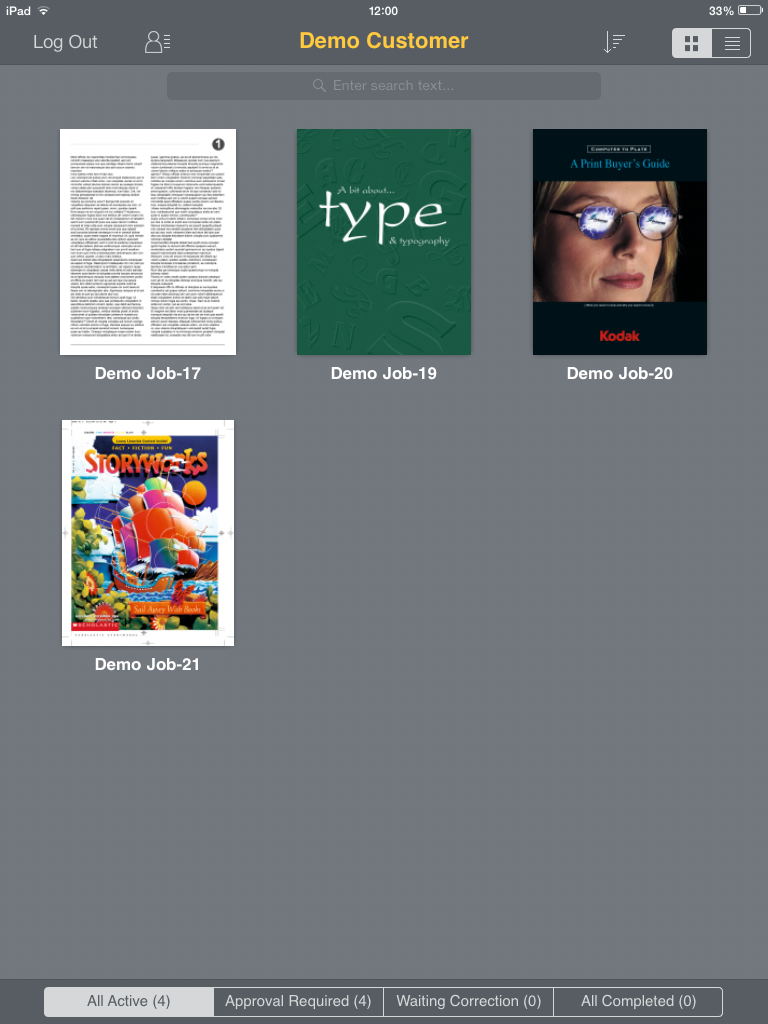
The first page of the job is displayed.
If you view the pages in portrait orientation, a single page is displayed. If you view the pages in landscape orientation, the pages are displayed in a spread view.
The name of the job is displayed on the toolbar.
The page number is displayed in the lower-left corner of the screen. The page status is displayed at the bottom of the screen.
- Flick right or left to display the next or previous page.
- In the upper-right corner of the toolbar, tap
 , or tap on the screen with three fingers until the film strip appears.
, or tap on the screen with three fingers until the film strip appears.Drag the page slider to the right or to the left to view more page thumbnails.
- Tap a thumbnail in the film strip to open the required page.
Zoom in—Pinch the page with two fingers, or double-tap the part you want to zoom in on.
- Zoom out—Double-tap the image to zoom out.
Pan or scroll (When zoomed in)—Drag up, down, left, or right to view another part of the image.
To get more information about the approval status of the job, tap the page status button at the bottom of the screen. In the Status Info window that appears, you can view the names of the users who have been requested to review or approve this page and the names of the users who have completed their reviews, approvals, or rejections, or requested corrections.
Note: If no users have been requested to approve or review pages, the Status Info window does not appear.