- In Mac OS, press Control, and click an item in the Acrobat window.
- In Windows, right-click an item in the Acrobat window.
The contextual menu opens and shows menu choices that vary according to the type of item selected, its attributes, and its context.
- Select object
- Select object's traps
- Select object's traps and borders
- Select objects of the same transparency/opaque settings, type and overprint status
- Select objects of the same transparency/opaque settings, color and overprint status
- Select objects of the same transparency/opaque settings, type, color, and overprint status
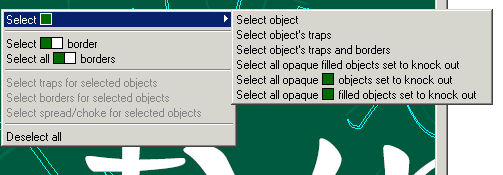
Or, depending on where you click in the page (on or outside an object, the object type, if there are overlapping objects, if there are traps, and so on):
- Select color pairs' trap/border
- Select all color pairs' traps/borders
- Select traps for selected objects
- Select borders for selected objects
- Deselect all
A selected item appears, highlighted with the color that you specified in the Preferences menu.
Note: Selecting Deselect all clears the entire selection list.
- In Mac OS, press Control+Shift+click.
- In Windows, press Shift+right-click to bring up the contextual menu.
This adds to the already-accumulated selection list in the Properties Editor.