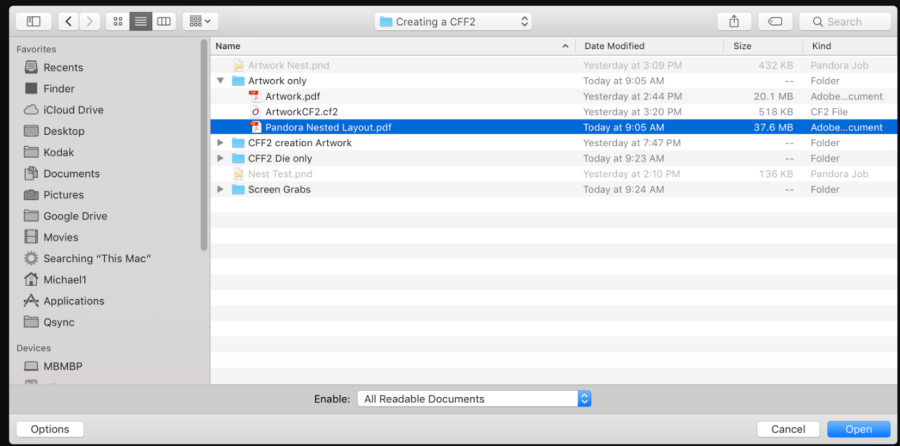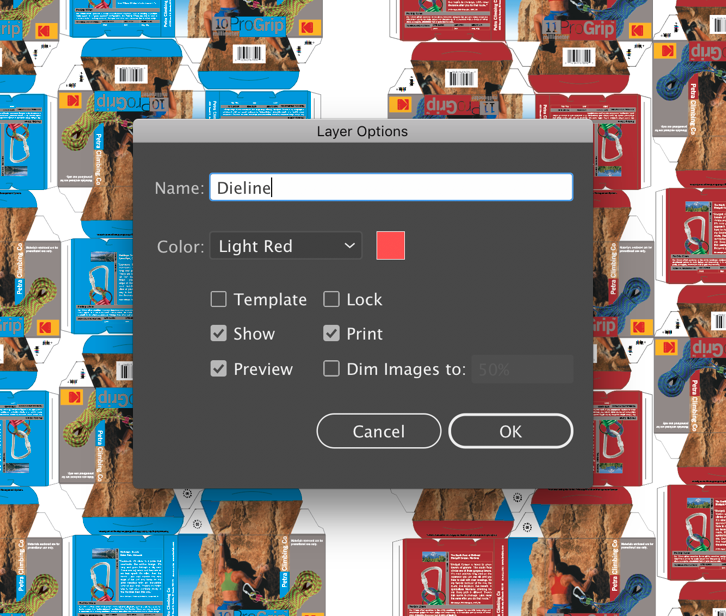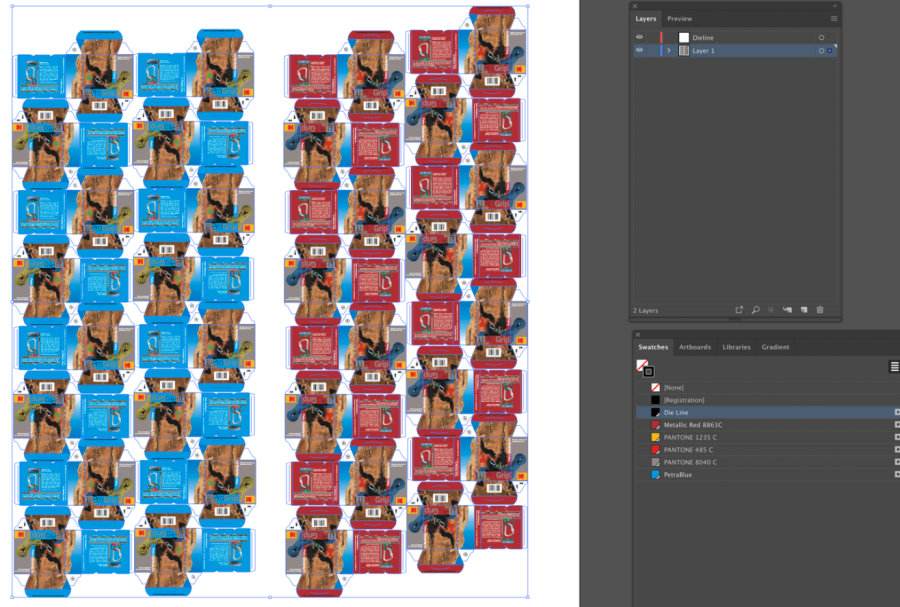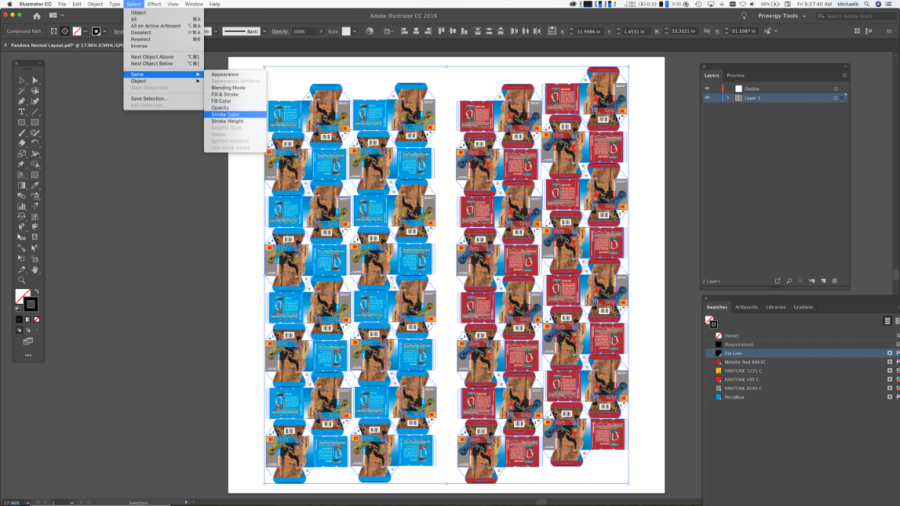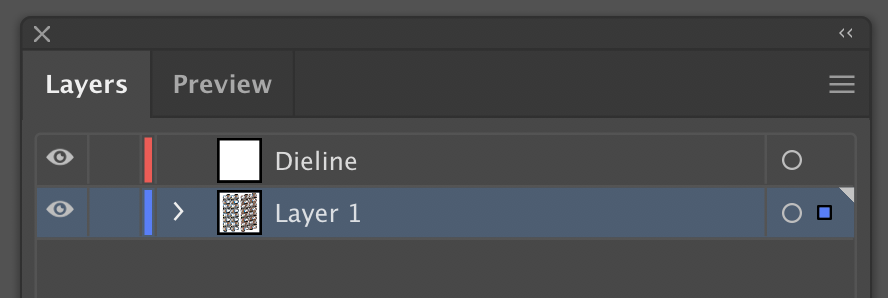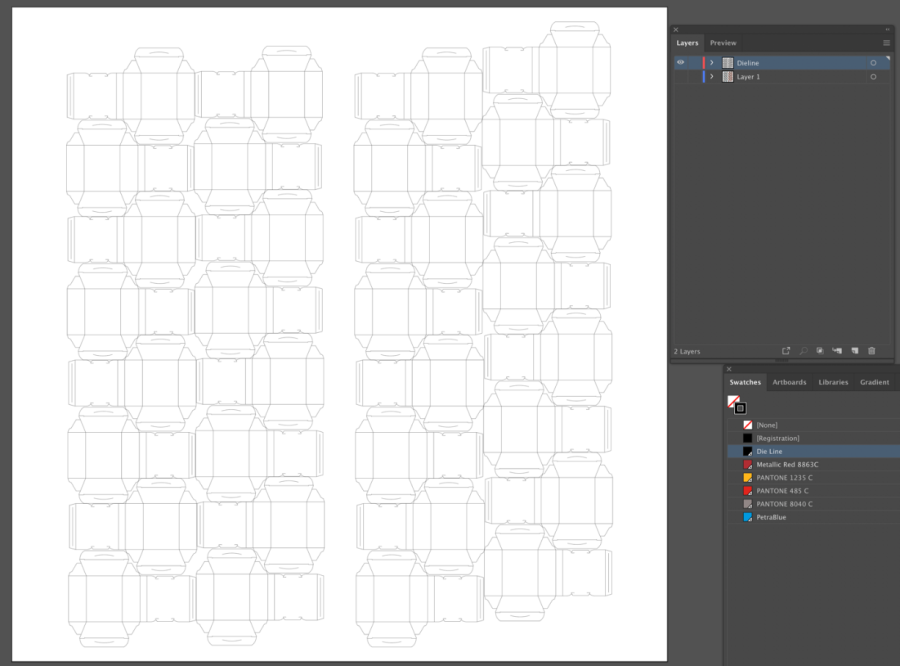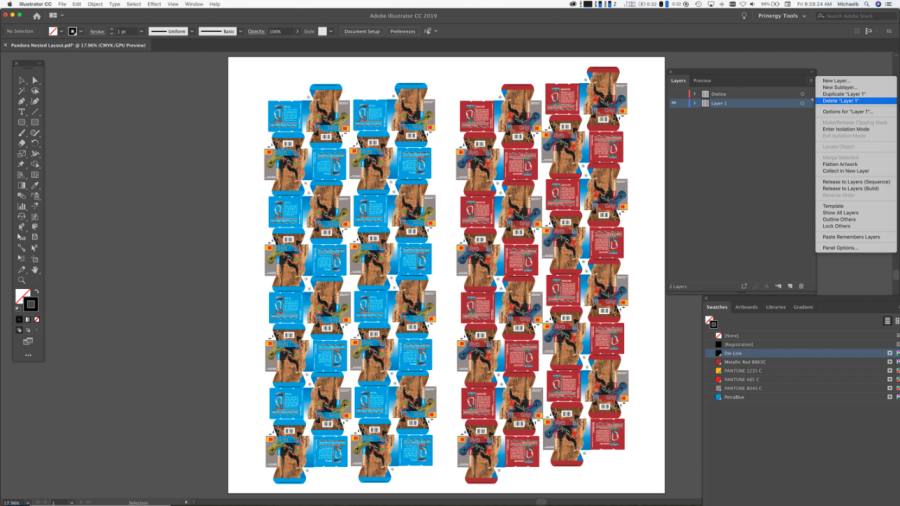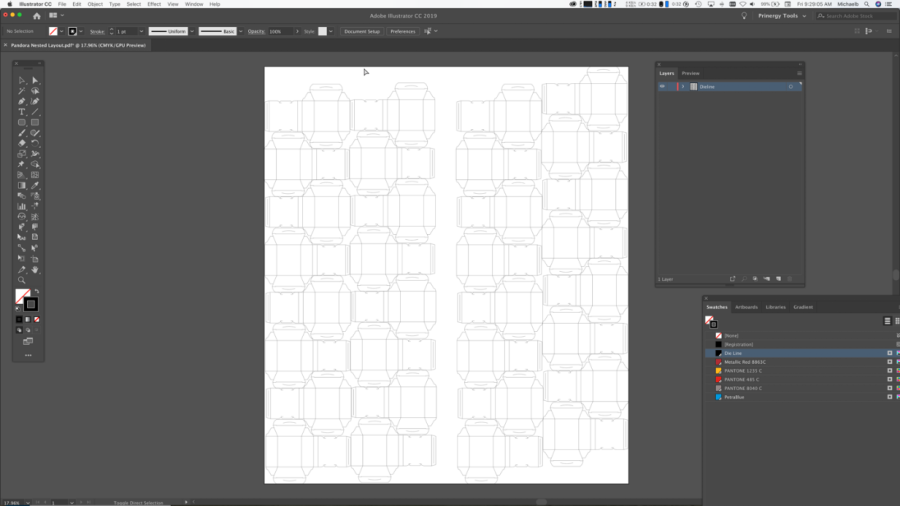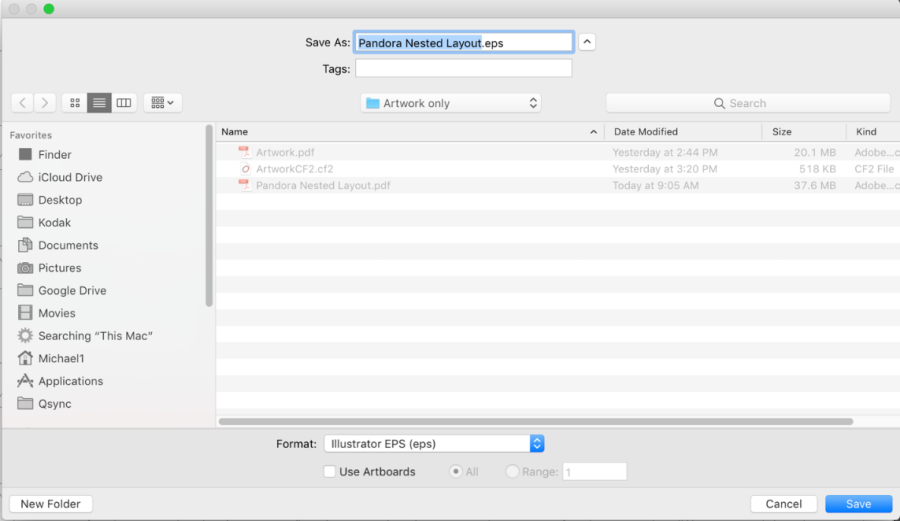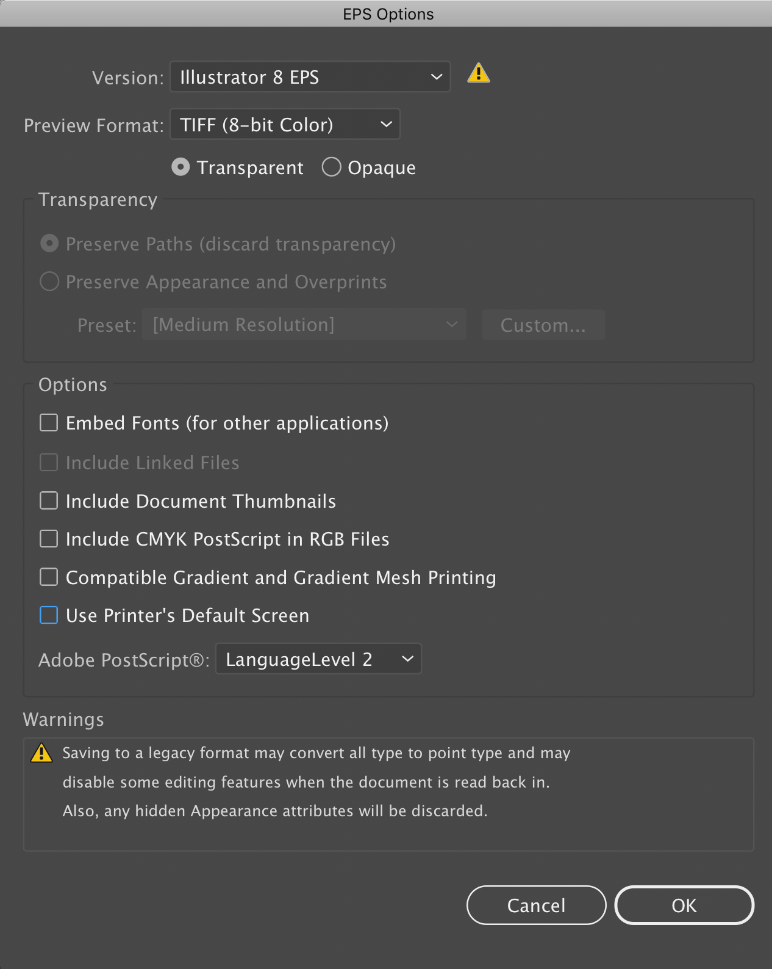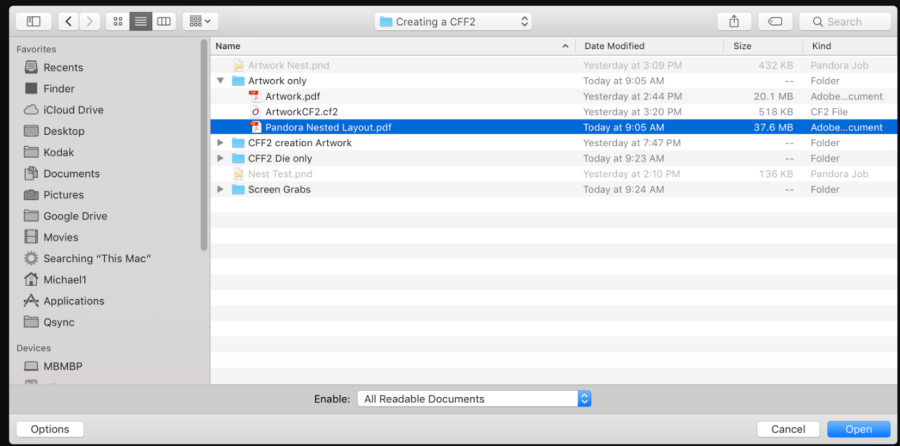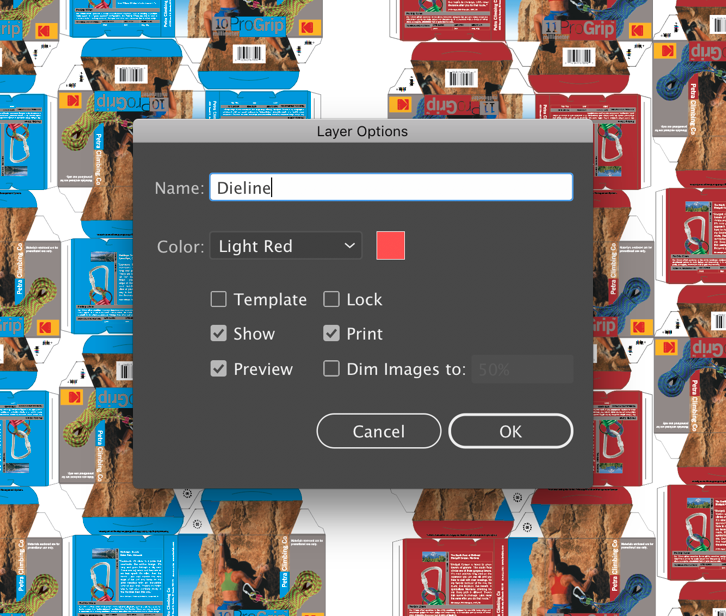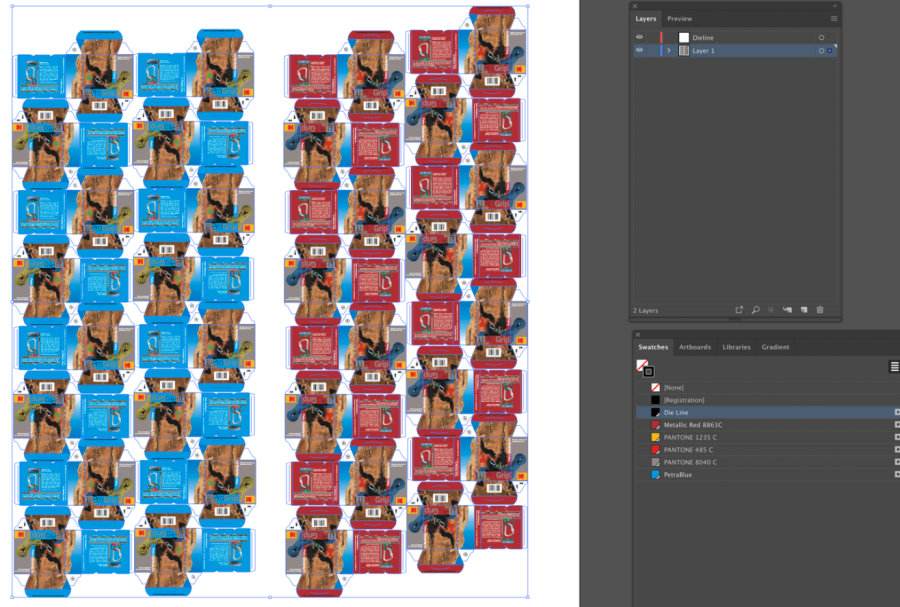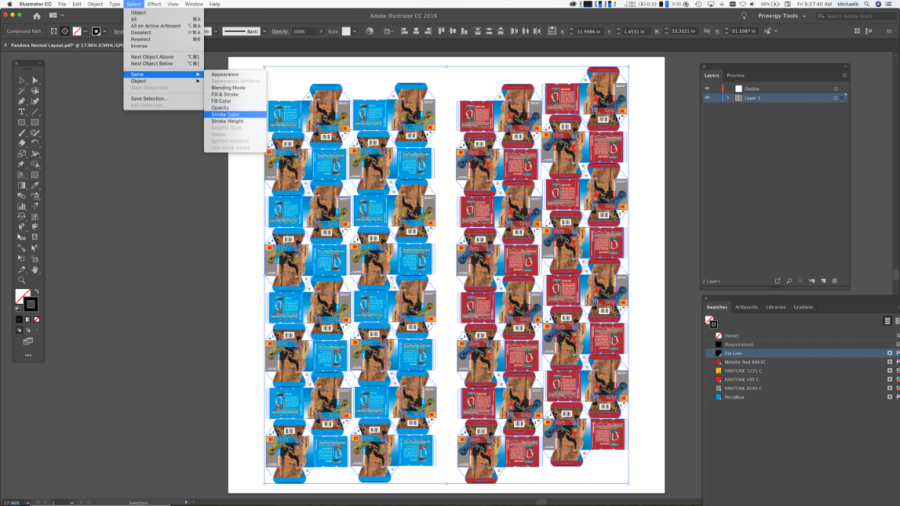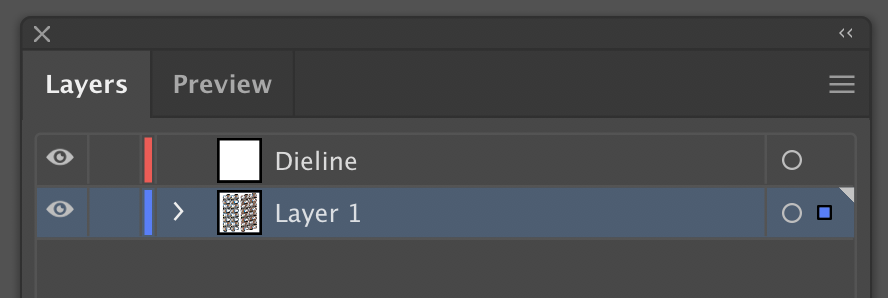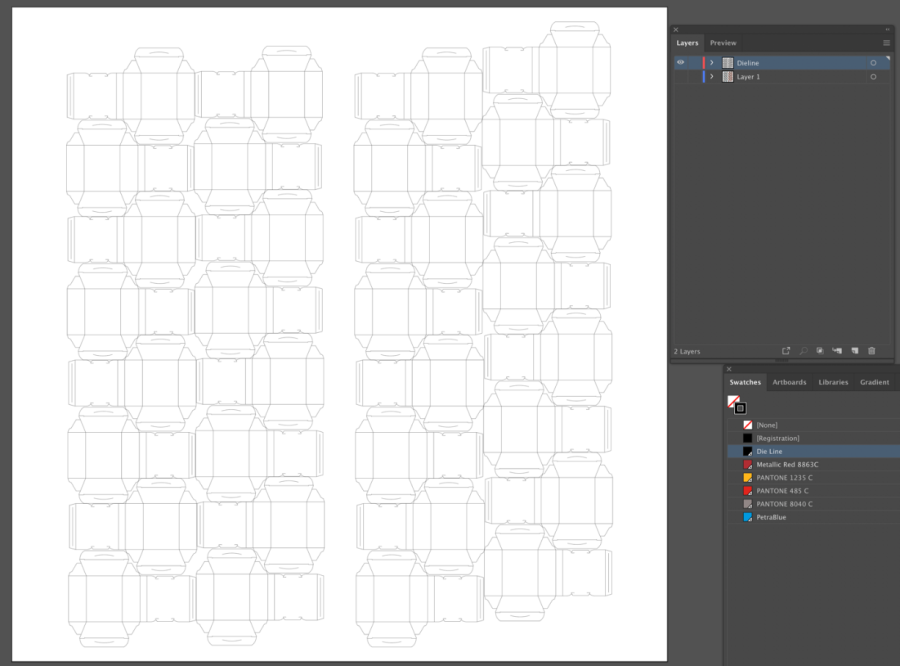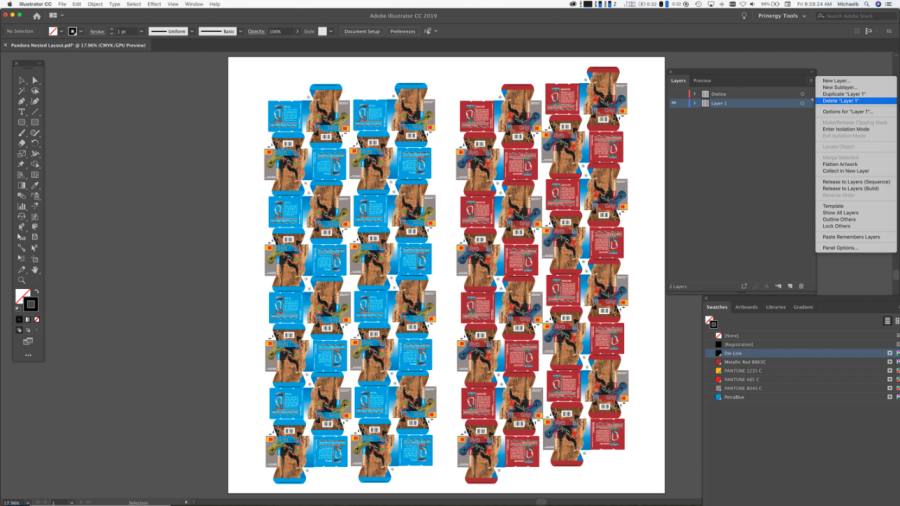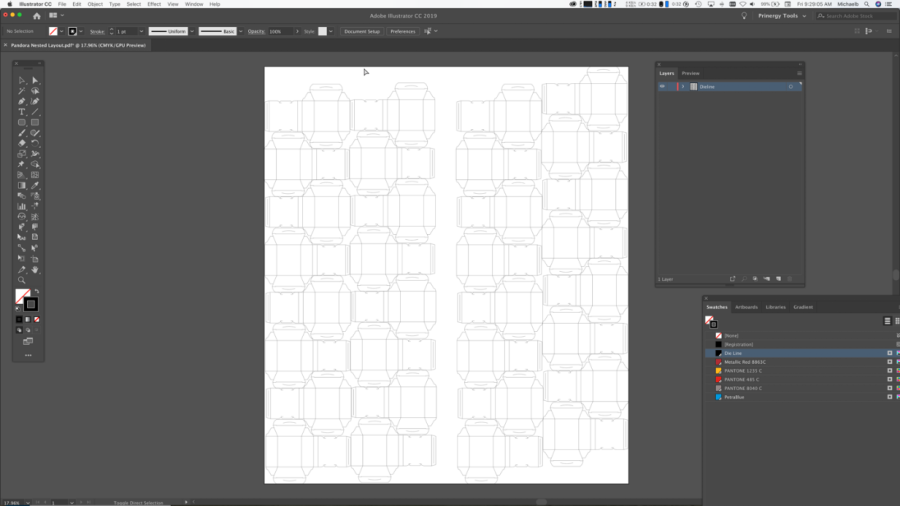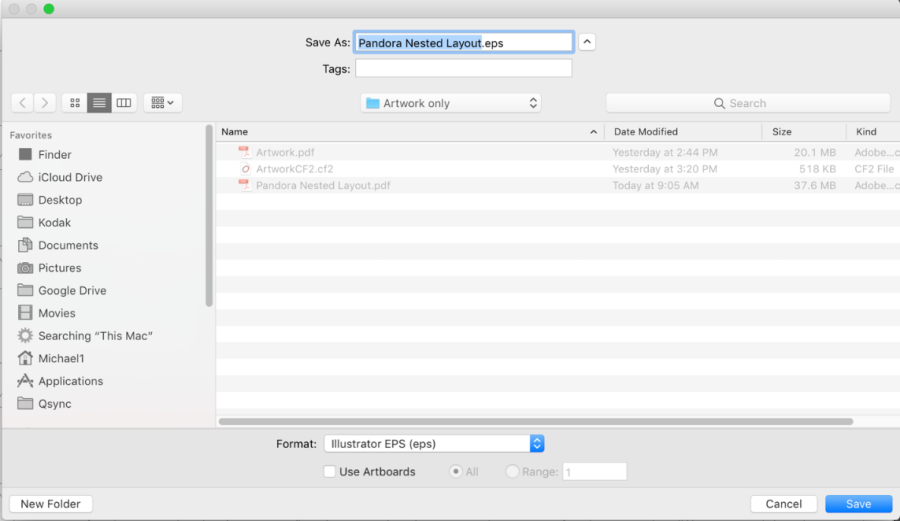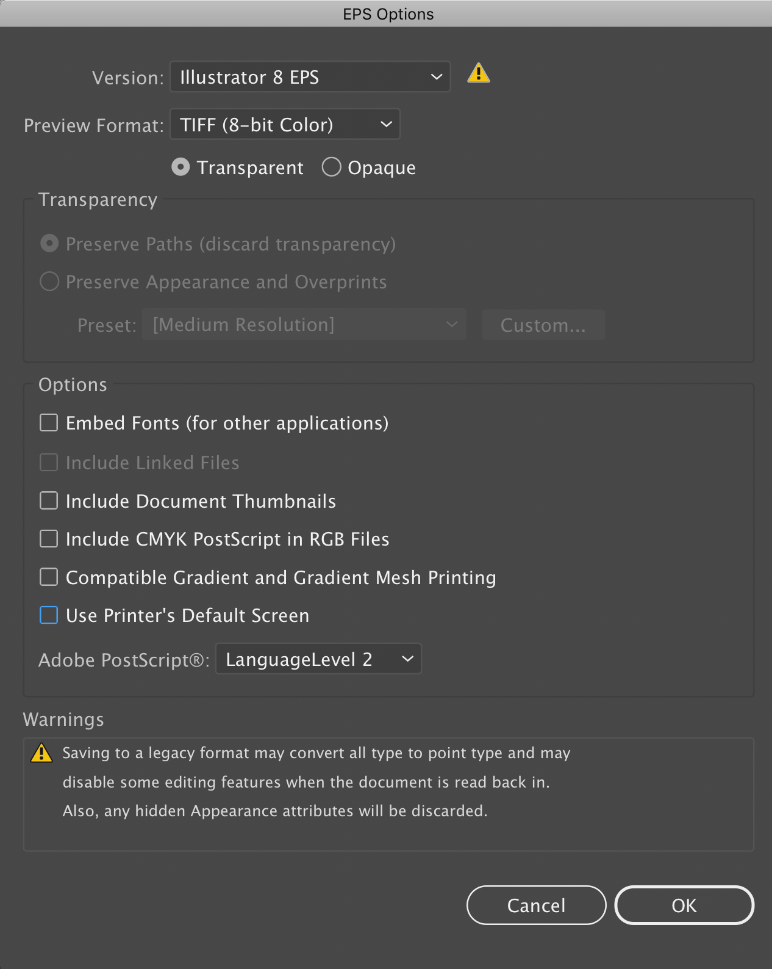In the Adobe Illustrator software, perform these steps:
- Launch Adobe Illustrator software and open the Pandora PDF file that you saved in the previous section.
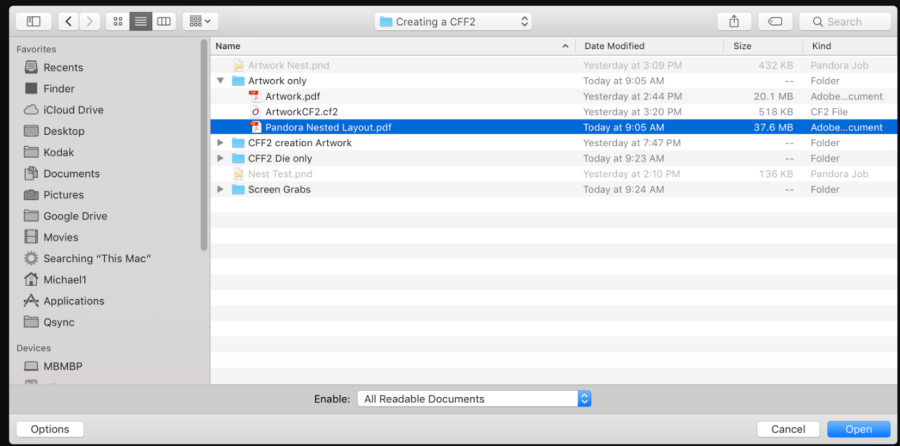
- Create a new layer. In this example, it is named Dieline to identify its purpose.
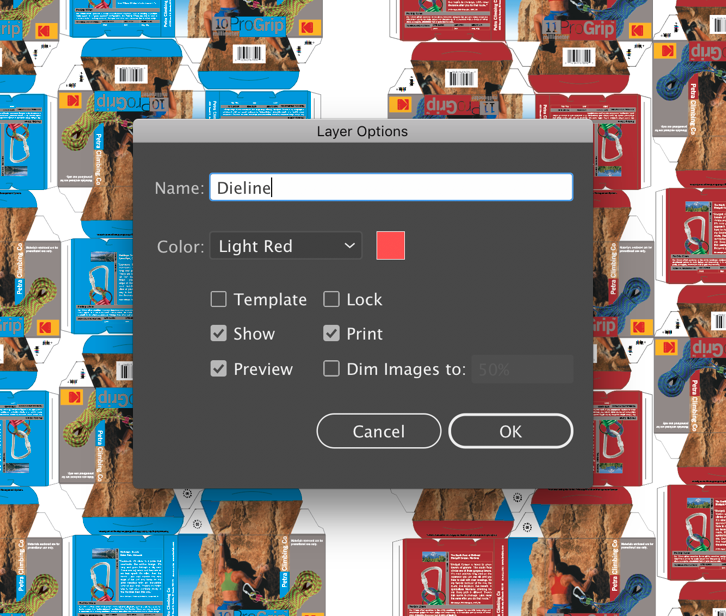
- From the Swatches palette, select the Dieline color. Note: Based on your file, the Dieline color may have a different name.
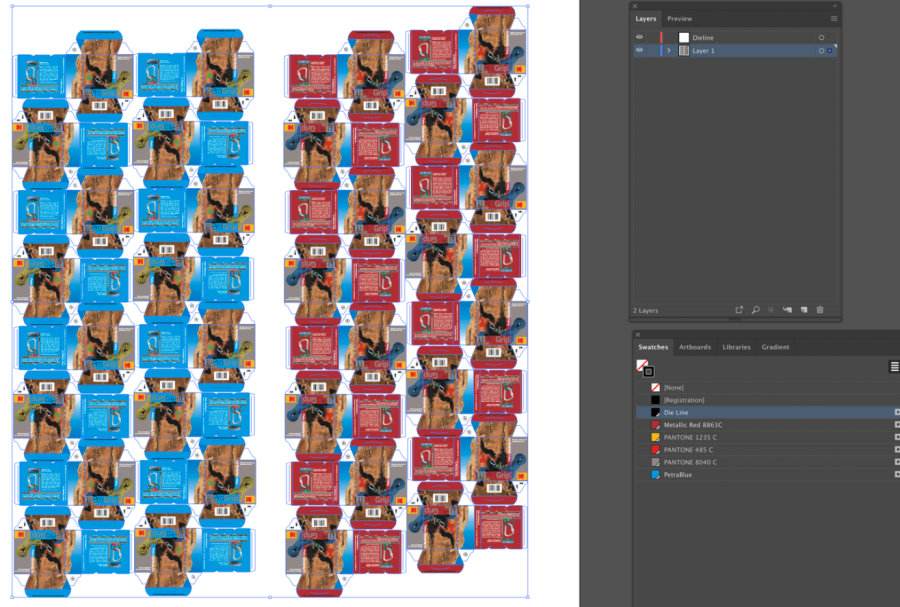
- To select all objects painted in the Dieline color, from the Illustrator Select menu, select Same > Stroke Color.
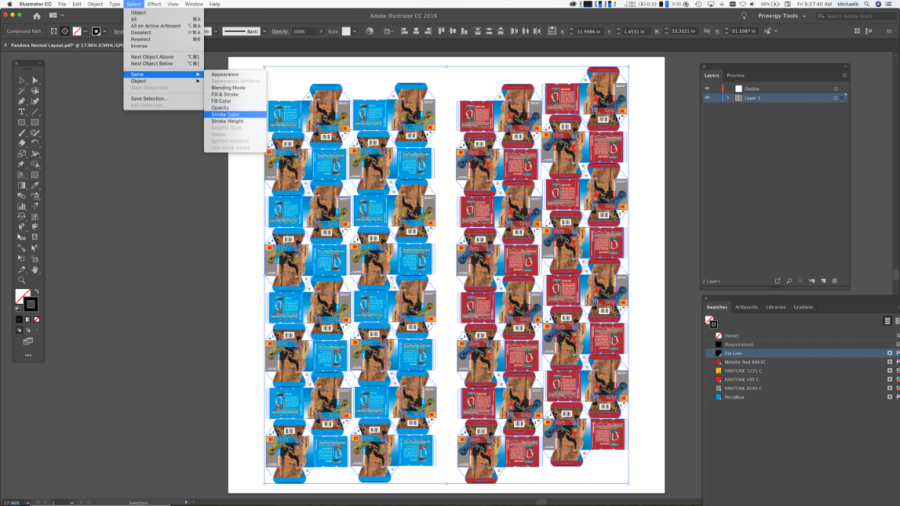
- To move the selected Dieline objects to the Dieline layer that you created, select the blue dot in the Layers panel and move it to the new layer.
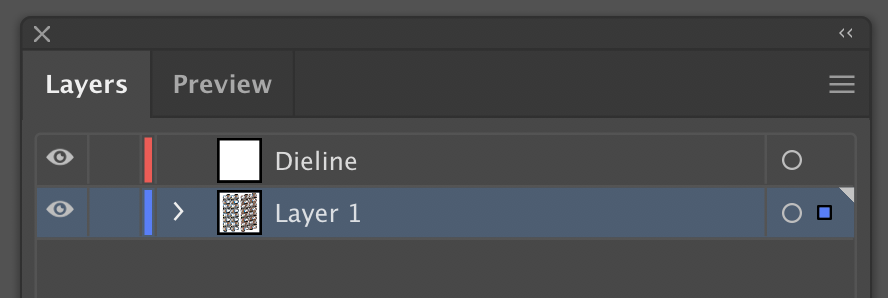
- To confirm that all the Dieline objects were moved to the Dieline layer, turn off the Dieline layer and inspect the layout.
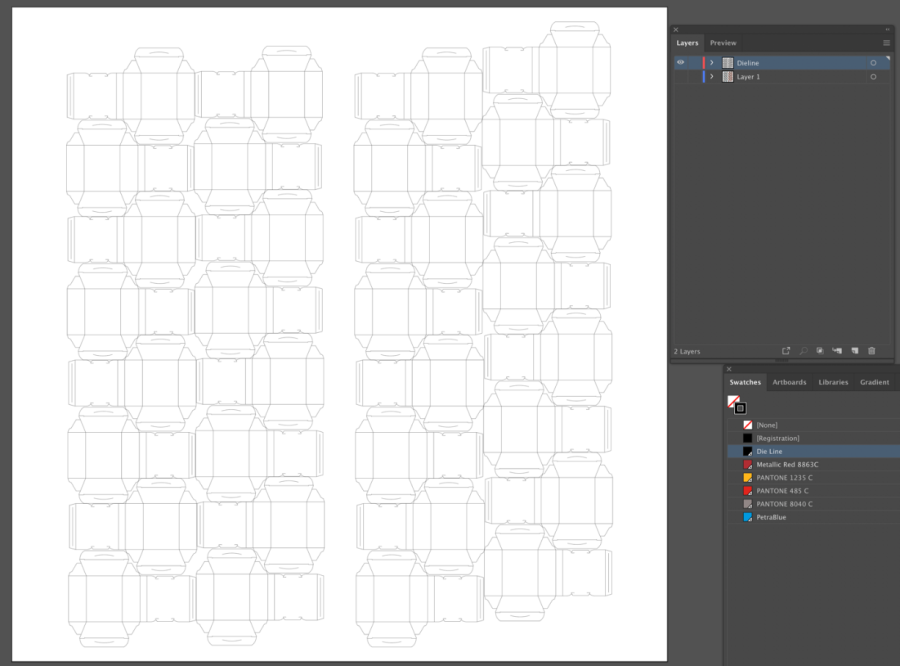
- Select the layer containing the artwork and delete it.
In some cases, this may be numerous layers.
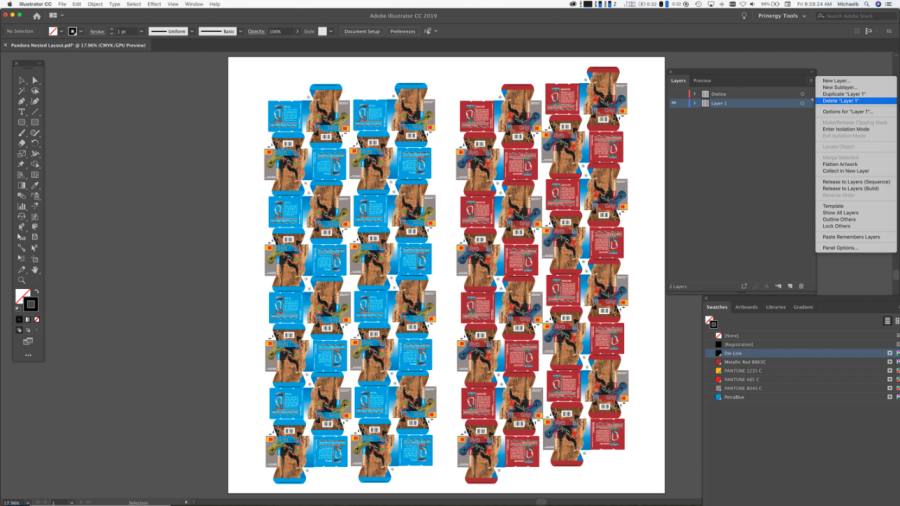
- Use the Select All feature to select the Dieline.
- From the Object menu, select Artboards > Fit to Selected Art.

The result should look like this:
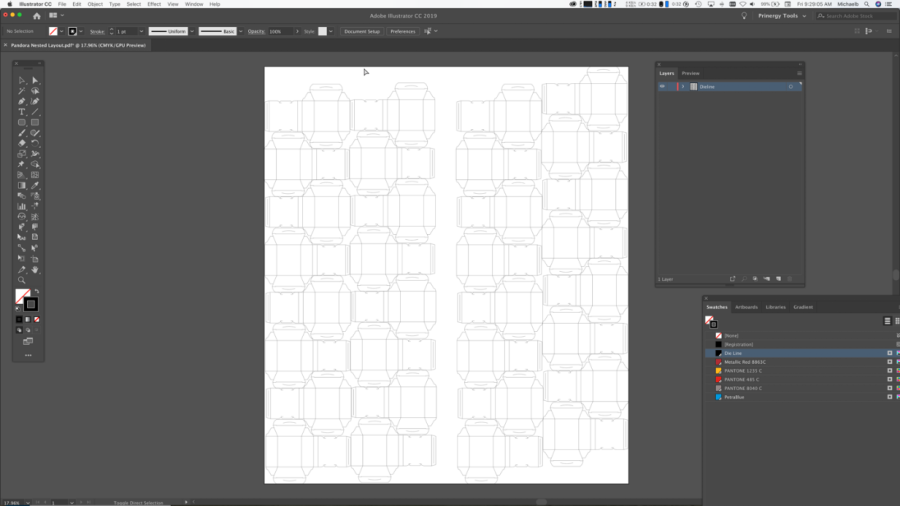
- From the File menu, select Save As, and from the Format list select Illustrator EPS (eps).
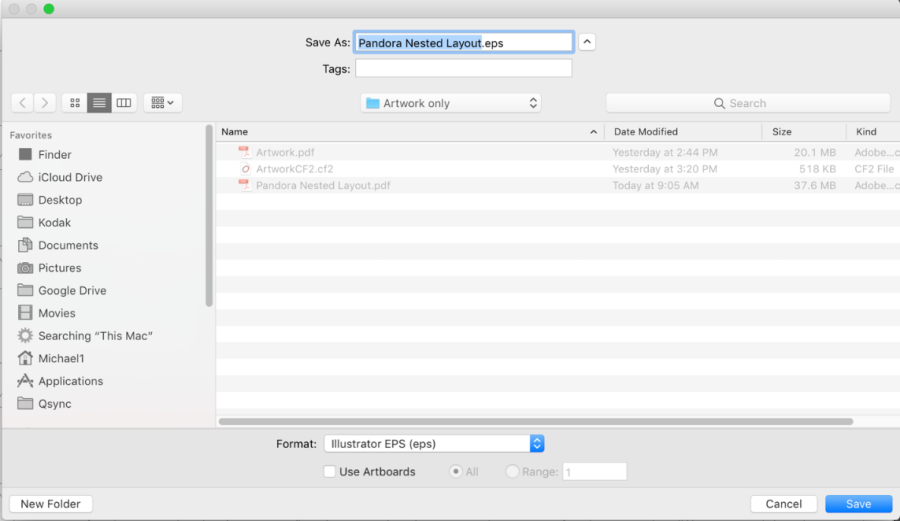
- In the EPS Options dialog:
- From the Version list, select Illustrator 8 EPS.
- Clear all the checkboxes in the Options area.
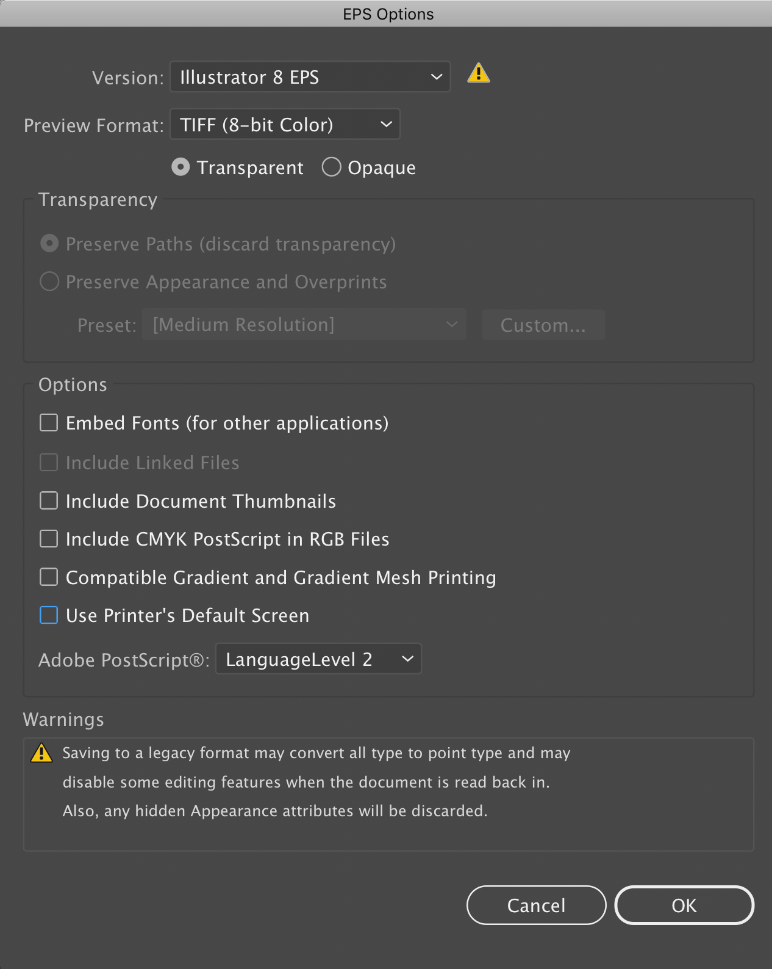
- Close Illustrator.