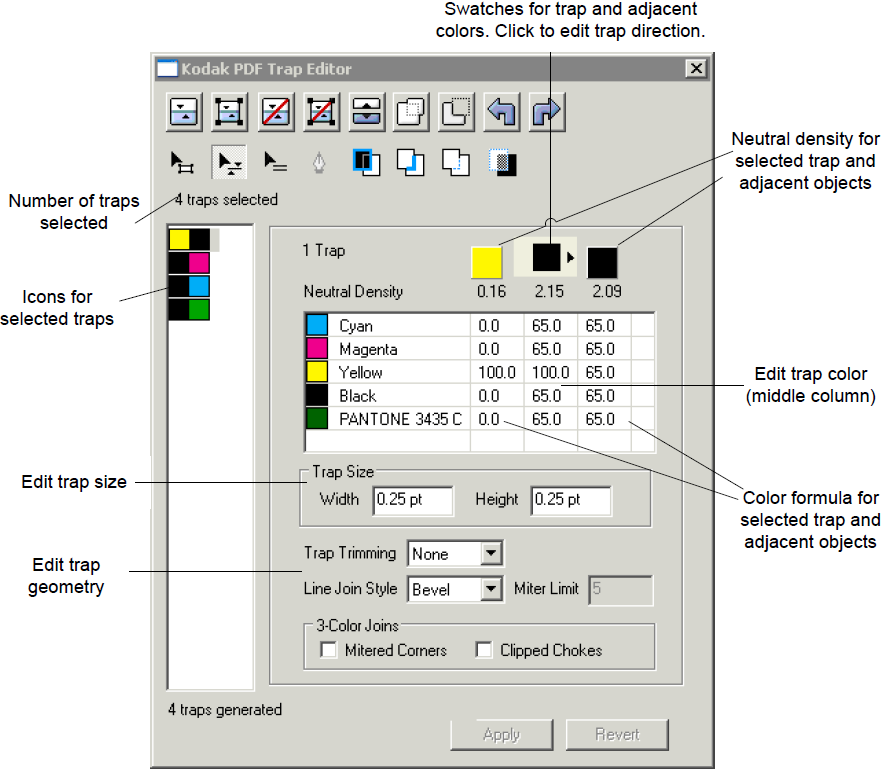The trap swatch shows the trap color
- A
~nn.nvalue appears in a color separations cell for a trap, wherenn.nis a value between 0 and 100 percent. This is the average tint value derived from an adjacent image or gradient within the trap area. - A
#nn.nvalue appears in a color separations cell for a trap, wherenn.nis a value between 0 and 100 percent. This is the mask and average tint value contributed by a complex bitmap. When more than one object is painting a separation, such as a normal object plus one or more complex masks,#nn.nis the maximal tint value derived from those objects. - An
nn.nvalue appears in a color separations cell for a trap, wherenn.nis a value between 0 and 100 percent. This is the tint of the separation color.
- A
Double-click a color separation cell and:
- Type a new tint value
nn.nfor that separation, wherenn.nis a value between 0 and 100 percent. - Enter
~(tilde) to request that the trap data be derived from an adjacent image or gradient for that separation. An average tint value will be automatically calculated and displayed once you click Apply. - Type
#(hash) to request a mask and tint derived from a complex bitmap for a separation. The average tint value will be automatically calculated and displayed once you click Apply. - Type
#nn.n, wherenn.nis a value between 0 and 100 percent, to request a mask derived from a complex bitmap for a separation in the tint you specify.
- Type a new tint value
The neutral density for the trap changes as you edit the trap separations.