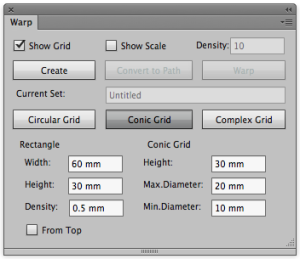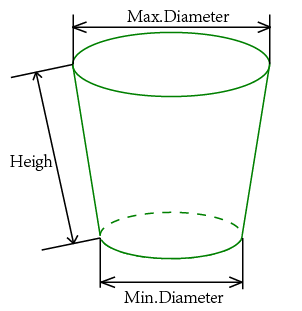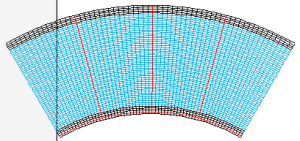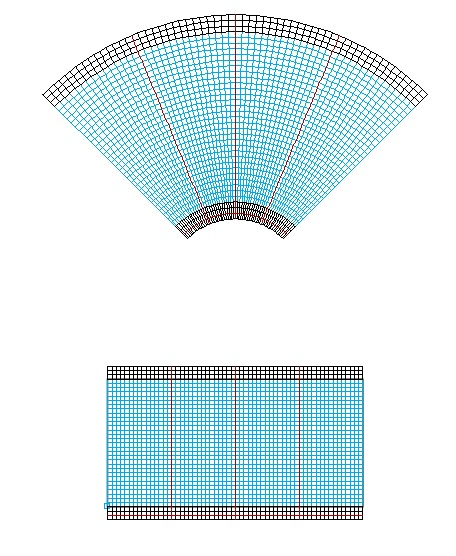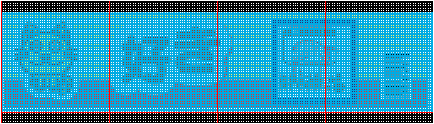In the Warp dialog box, set the parameters for the grid:
| In the Rectangle area | Width: Set the width of the source grid area. |
| Height: Set the height of the source grid area. | |
| Density: Set the width and height of a single cell from the source grid. | |
In the Conic Grid area | Set the Height, Max. Diameter, and Min. Diameter as shown in the figure. |