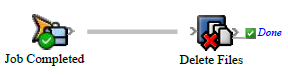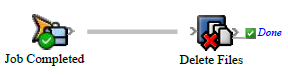Use the Delete Files action to delete files—for example, to delete Prinergy VPS files when a job is completed.
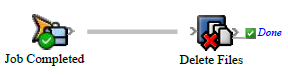
- Open Rule Set Manager, and click New Rule Set.
- On the Events tab, drag an event to the workspace.
For example, in Prinergy Events > Job Events > Job Changed Event > Job Status Changed, drag Job Completed to the workspace. - On the Actions tab, in System Actions, drag Delete Files to the Action icon.
- Double-click the line between the event and action, set the parameters, and then click OK.
Tip: You can use wild card characters in the File Path parameter. For example, to delete all of a job's VPS files, on the Event Properties tab, expand Job > Home, select Path Name, and click Add to List. Click the String tab, type Proofs\*.vps after the existing text, and click OK. - Save, close, and enable the rule set.