Add a Filter Items flow action to split data into two groups.
For example, when you generate page proofs, you can send 8.5-by-11-inch pages to one proofer and larger pages to a different proofer.
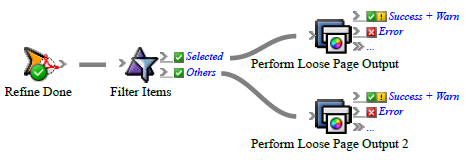
Important: You cannot filter a single item; you must filter groups of items. If the previous action results in only one item, use the Branch flow action instead.
- Create or open a rule set with at least one event and action.
For example, create a rule set where a Refine Done event starts a Perform Loose Page Output action. - On the Flow tab, drag Filter Items to the line between the event and action.
By default, the action is connected to the  Selected result of Filter Items.
Selected result of Filter Items. - Double-click the line between the event and Filter Items.
- In Filter Editor, in the Filter this list list, select the data that you want to apply the rule to. The list contains properties from the event that the filter follows.
For example, if the filter follows an Input Files Refined event, in the Filter this list list, select Input Files Refined Successfully. - Under Select items where, select the property that you want to evaluate, select an operator, and enter a value to measure against the property.
For example, to select pages with a horizontal trim size of 8.5 inches or more, create the following condition:
Pages > Trim Size > X > or = 8.5 - (Optional) Create another condition
- Click
 to add another row.
to add another row. - Create another condition.
For example, to select pages with a vertical trim size of 11 inches or more, create the following condition:
Pages > Trim Size > Y > or = 11
- If the selected items must match all of the conditions, in the Any list at the start of the condition, select All.
For example, select All to select pages that are both equal to or greater than 8.5 inches wide and equal to or greater than 11 inches long. - Click OK.
- Set the parameters of the action connected to the
 Selected result.
Selected result.
For example, set the parameters of Perform Loose Page Output so that it uses a process template that sends the output to a large-format printer. - Add another action to the
 Others result of Filter Items, and set the parameters.
Others result of Filter Items, and set the parameters.
For example, drag Perform Loose Page Output to the  Others result, and set it to use process template that sends output to a digital printer.
Others result, and set it to use process template that sends output to a digital printer.
Tip: If you use the same type of action for both filtered and unfiltered items, change the text under the actions to make the differences clear. For example, you might change the text Perform Loose Page Output to Loose Page Output-Iris wide. Click the text to change it. - Save, close, enable, and test the rule set.
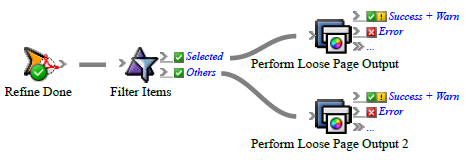
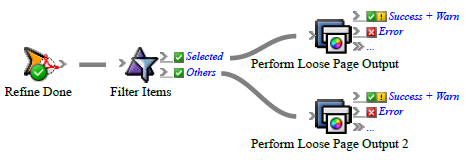
 Selected result of Filter Items.
Selected result of Filter Items. to add another row.
to add another row. Selected result.
Selected result. Others result of Filter Items, and set the parameters.
Others result of Filter Items, and set the parameters. Others result, and set it to use process template that sends output to a digital printer.
Others result, and set it to use process template that sends output to a digital printer.